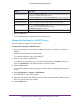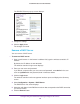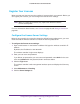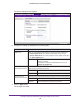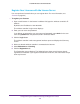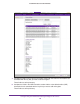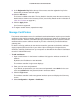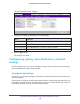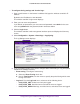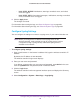Reference Manual
Configure the System and Network Settings and Register the Licenses
107
ProSAFE Wireless Controller WC9500
9. In the Registration Key field at the top of the screen, enter the registration key for the
license that you want to add and register.
10. Click the Add button.
The license is added to the table. The key details in the table mean the same as the key
details that are shown on the Inventory screen (see the Key Details section in the table in
View Your Licenses on page 261).
11. Click the Apply button.
Your license is registered.
12. T
o register another license, repeat these steps.
Manage Certificates
The internal authentication server for certificate-based authentication requires you to install a
certificate on the wireless controller. A default self-signed server certificate is installed on the
wireless controller. However, NETGEAR strongly recommends that you replace this default
certificate with a custom certificate issued for your site or domain by a trusted certificate
authority (CA).
To obtain a security certificate for the wireless controller, generate and submit a certificate
signing request (CSR) to the CA of your choice. Upon receiving the CA-signed server
certificate, install the certificate from your computer as described in this section. Certificates
must be in X.509 PEM format.
To add certificates:
1. Open a web browser. In the browser
’s address field, type the wireless controller’s IP
address.
By default, the IP address is 192.168.0.250.
The wireless controller’s login screen displays.
2. Enter your user name and password.
If you did not yet personalize your user name and password, enter admin for the user
name and password for the password, both in lowercase letters.
3. Click the Login button.
The wireless controller’s web management interface opens and displays the Summary
screen.
4. Select Configuration > System > Certificates.