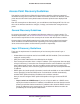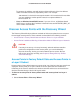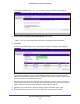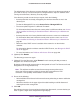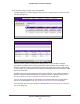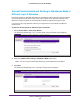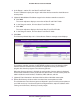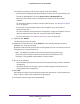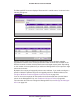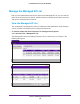Quick Reference Guide
Discover and Manage Access Points
98
ProSAFE Wireless Controller WC9500
If the discovery results are not what you expect, check the following:
• Access points managed already by the wireless controller are not in the discovery list.
To view the Managed AP List, select Access Point > Managed AP List
.
• Make sure that a DHCP server is available in the network or on the wireless
controller.
For information about the wireless controller’s DHCP server, see Manage the DHCP
Server on page 51.
• If more than one access point has the same IP address, only one of them is
discovered at a time.
You have to add the access point to the managed list, change its IP address, and run
discovery again to discover the next access point with that IP address.
• For more information, see Problems with Access Points on page 202.
9. (Optional) Click Restart.
The discovery process runs again.
10. (Optional) From the Site menu, select Remote for each access point that you want to
designate as a remote access point.
By default, all discovered access points are designated as Local. The Remote and Local
designations are for organization only
.
Note: The wireless controller cannot discover remote access points over a
site-to-site VPN connection or behind a remote NAT router without a VPN
connection. This capability will be added in a future release.
11. Do one of the following:
• Select individual check boxes for discovered access points that you want to add to the
managed list.
• Select the check box in the upper right of the table heading to add all discovered
access points to the managed list.
12. Click Add
.
Depending on the type of access points that have been discovered, a screen that lets you
enter or ignore a login name and password might display
.
13. If necessary, enter the login name and password.