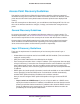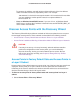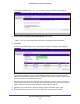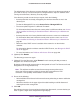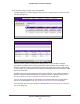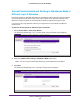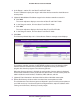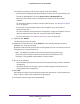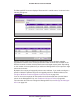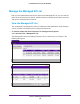Quick Reference Guide
Discover and Manage Access Points
97
ProSAFE Wireless Controller WC9500
4. In the Range 1 section, fill in the Start IP and End IP fields.
These IP addresses specify the range in which the wireless controller should discover
access points.
5. (Optional) Add additional IP address ranges for the wireless controller to search in:
a. Click Add.
The screen adjusts to display a second set of Start IP and End IP fields.
b. In the Range 2 section, fill in the Start IP and End IP fields.
c. Click Add
.
The screen adjusts to display a third set of Start IP and End IP fields.
d. In the Range 3 section, fill in the Start IP and End IP fields.
6. Click Next.
The Discovery Wizard Step 3 of 3 : Select Access Points to manage screen displays.
The wireless controller searches for NETGEAR products on the LAN based on MAC
address and then identifies which products are supported access point models. A
progress bar show the progress of the discovery process.
When the discovery process is finished, the total number of access points is displayed
and the table shows the access points that were discovered. For each access point, the
table includes the model number, IP address, MAC address, and site.
7. (Optional) Enter information in the Search field to find an individual access point.
8. Review the discovery results to make sure that all the access points are listed.
The effectiveness of the discovery process depends in part on how the access points on
your LAN are set up. If each access point is configured with a unique IP address and is
running current firmware, discovery is usually simple.