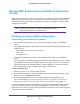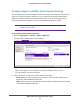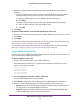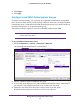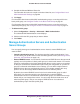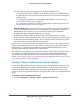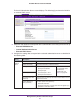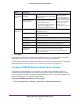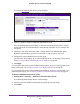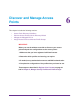Quick Reference Guide
Manage Security Profiles and Profile Groups
88
ProSAFE Wireless Controller WC9500
4. Click Apply.
For information about how to add an authentication server to a security profile in the basic
profile group, see Configure Profiles in the Basic Profile Group on page 67.
For information about how to add an authentication server to a security profile in an advanced
profile group, see Configure Profiles in an Advanced Profile Group on page 73.
Configure RADIUS Authentication Server Groups
For greater security flexibility, you can create up to eight external RADIUS servers to
authenticate different groups of users. After you have set up these authentication servers,
you can assign any of them, including the basic RADIUS server, to any profile, whether in the
basic profile group or in an advanced profile group.
To set up a RADIUS authentication server group:
1. Select Configuration > Security > Advanced >
Authentication Server.
Internal
Authentication
Server
Reauthentication Time
(seconds)
Specify the time (in seconds) after
which reauthentication occurs for all
wireless clients.
When you use the
internal authentication
server, set up WiFi clients
on the User Management
screen. For information,
see
Manage Users,
Accounts, and
Passwords on page 116.
Update Global Key
Every (seconds)
To enable update of the global key:
1. Select this check box.
2. Specify the interval (in seconds)
after which the global key is
updated for all wireless clients.
External
LDAP Server
Server IP Specify the IP address of the external Active Directory (AD)
authentication server
.
Server Port Specify the port of the external
AD server.
The default is port 389.
User Base DN Specify the user base distinguished name (DN) on the AD server.
Workgroup Name Specify the workgroup name on the AD server.
Admin Domain Specify the administrative domain on the AD server.
Domain Admin User Specify the user name for the administrative domain.
Domain Admin
Password
Specify the password for the administrative domain.
Note: For information about password requirements, see
Table 6 on page 207.
Setting Description