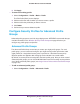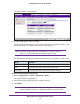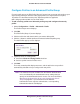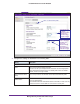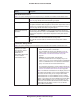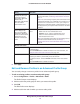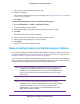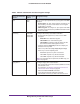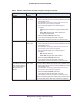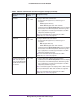Quick Reference Guide
Manage Security Profiles and Profile Groups
80
ProSAFE Wireless Controller WC9500
WPA-PSK TKIP
TKIP + AES
To configure WPA-PSK authentication:
1. From the Data Encryption menu, select the type of
encryption:
- TKIP. Supports TKIP only
.
- TKIP + AES. Supports both TKIP and AES.
2.
(Optional) Select the Show Passphrase check box to display
the characters in the WPA Passphrase (Network Key) field.
3.
Type a passphrase of at least eight characters in the WPA
Passphrase (Network Key) field.
Note: For information about requirements for a WPA
passphrase, see Table 6 on page 207.
WPA2-PSK AES
TKIP + AES
To configure WPA2-PSK authentication:
1. From the Data Encryption menu, select the type of
encryption:
- AES. Supports AES only
.
- TKIP + AES. Supports both TKIP and AES.
2.
(Optional) Select the Show Passphrase check box to display
the characters in the WPA Passphrase (Network Key) field.
3.
Type a passphrase of at least eight characters in the WPA
Passphrase (Network Key) field.
Note: For information about requirements for a WPA
passphrase, see Table 6 on page 207.
WPA-PSK & WPA2-PSK
Note: Use this option if
there are both WPA-PSK
and WPA2-PSK clients in
the network.
TKIP + AES To configure WPA-PSK & WPA2-PSK authentication:
1. (Optional) Select the Show Passphrase check box to display
the characters in the WPA Passphrase (Network Key) field.
2.
Type a passphrase of at least eight characters in the WPA
Passphrase (Network Key) field.
Note: The Data Encryption menu displays TKIP + AES, which is
the only available option. Both TKIP and AES are supported.
Note: For information about requirements for a WPA
passphrase, see Table 6 on page 207.
Table 3. Network authentication and data encryption settings (continued)
Network Authentication
Selection
Data Encryption
Options
Configuration Steps