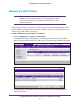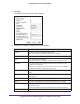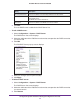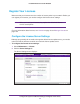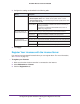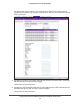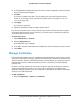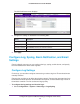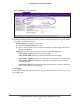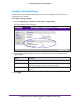Quick Reference Guide
Configure the System and Network Settings and Register the Licenses
57
ProSAFE Wireless Controller WC9500
6. In the Registration Key field at the top of the screen, enter the registration key for the license
that you want to add and register.
7. Click Add.
The license is added to the table. The key details have the same meaning as those
shown on the Inventory screen (see the Key Details section in the table in View Your
Licenses on page 165).
8. Click Apply.
Your license is registered.
9. (Optional) Repeat these steps to register another license.
The wireless controller lets you remove license keys that are invalid or that did not register
successfully with the license server
. However
, you cannot remove licenses that registered
successfully with the license server.
To remove a license:
1. Select Maintenance > License.
2. Click the Registration tab.
The Registration screen displays.
3. In the table, select the radio button that corresponds to the license that you want to remove.
4. Click Delete.
Manage Certificates
The internal authentication server for certificate-based authentication requires you to install a
certificate on the wireless controller. A default self-signed server certificate is installed on the
wireless controller. However, NETGEAR strongly recommends that you replace this default
certificate with a custom certificate issued for your site or domain by a trusted certificate
authority (CA).
To obtain a security certificate for the wireless controller, generate and submit a certificate
signing request (CSR) to the CA of your choice. Upon receiving the CA-signed server
certificate, install the certificate from your computer as described in this section. Certificates
need to be in X.509 PEM format.
To add certificates:
1. Select Configuration > System > Certificates.