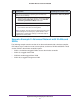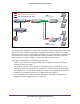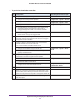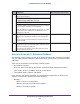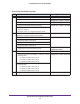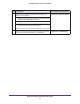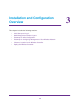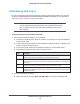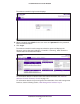Quick Reference Guide
Installation and Configuration Overview
39
ProSAFE Wireless Controller WC9500
Initial Set up and Log in
To set up and log in to the wireless controller, follow the steps in this section. You can also
access the ProSAFE Wireless Controller WC9500 Installation Guide that you can download
from http://support.netgear.com/product/WC9500.
Note: To log in to the wireless controller, you need to use a web browser
such as Microsoft Internet Explorer 8 or later or Mozilla Firefox 18 or
later, or Google Chrome 24 or later with JavaScript, cookies, and
SSL enabled.
To set up and log in to the wireless controller:
1. Connect the wireless controller to your computer:
a. Configure a computer with a static IP address of 192.168.0.210 and 255.255.255.0
as the subnet mask.
b. Connect the wireless controller to the computer through the network or directly to the
wireless controller’
s Ethernet port.
c. Connect the power cord from the wireless controller to an AC power outlet.
d. Verify that the following LEDs on the front panel are lit:
LED Description
Power The green Power LED is lit. If the Power LED is not lit, check the connections and check to
see if the power outlet is controlled by a wall switch that is turned off.
Status The Status LED is lit yellow while the wireless controller is initializing. After approximately
two minutes, when the wireless controller has completed its initialization, the Status LED
turns green.
Fan The green Fan LED is lit, indicating that the fans are functioning correctly
.
Ethernet The right Ethernet port LED is lit green for a 1000 Mbps connection or yellow for a
100 Mbps or 10 Mbps connection. If it is not, make sure that the Ethernet cable is securely
attached at both ends.
2. Log in to the wireless controller:
a. Open your browser and type http://192.168.0.250 in the browser’s address field.