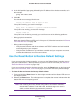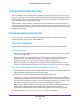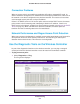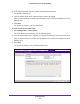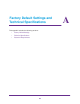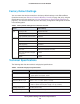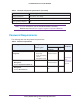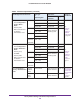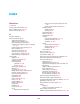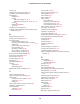Quick Reference Guide
Troubleshooting
201
ProSAFE Wireless Controller WC9500
2. In the field provided, type ping followed by the IP address of the wireless controller, as in
this example:
ping 192.168.0.250
3. Click OK.
You should see a message like this one:
Pinging <IP address> with 32 bytes of data
If the path is working, you see this message:
Reply from < IP address >: bytes=32 time=NN ms TTL=xxx
If the path is not working, you see this message:
Request timed out
If the path is not functioning correctly, you could have one of the following problems:
• Wrong physical connections
Make sure that the Ethernet LEDs are lit. If they are of
f, follow the instructions in Ethernet
Port LEDs Are Not Lit on page 199.
• Wrong network configuration
- Verify that the Ethernet card driver software and TCP/IP software are both installed
and configured on your computer
.
- Verify that the IP address for your wireless controller and your computer are correct
and that the addresses are on the same subnet.
Use the Reset Button to Restore Default Settings
If you can access the wireless controller, you can use the Reboot/Reset Controllers screen
(the path is Maintenance > Backup/Restore) to perform a soft or hard reset (see Reboot or
Reset the Wireless Controller on page 156).
If you can no longer access the wireless controller, press the Reset button on the front panel
(see Front Panel Ports, Slots, and LEDs on page 11) to restore the factory default settings.
To clear all data and restore the factory default values:
1. Press and hold the Reset button for about eight seconds until the Status LED turns on
and begins to blink.
2. Release the Reset button.
The reboot process is complete after several minutes when the
Status LED on the front panel goes of
f.
Note: After restoring the factory default configuration, the wireless controller’s
default LAN IP address is 192.168.0.250, the default login user name is
admin, and the default login password is password.