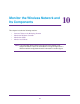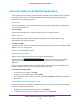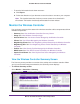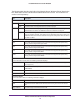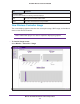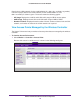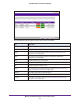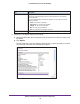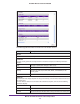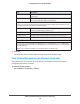Quick Reference Guide
Monitor the Wireless Network and Its Components
172
ProSAFE Wireless Controller WC9500
Common Tasks on the Monitoring Screens
The monitoring screens display read-only status information of the network that is managed
by the wireless controller. The following sections describe common tasks that you can
perform on many monitoring screens.
Sort a Table
You can sort a table on any column header that has a double triangle icon or single triangle
icon placed to the right of it.
To sort a table:
Click a double triangle icon or single triangle icon next to a column header.
Search a Table
Most monitoring screens provide a Search field that lets you search a table on any
information that is listed in the table.
To search a table:
In the Search field, enter the information that you are looking for such as an IP address, MAC
address, name, or anything else.
(There is no Search button to click.)
Navigate through a Table
Tables on the monitoring screens can extend over multiple pages.
The progress bar (
) shows only when many components
(such as access points or clients) are retrieved and require two or more pages to be
displayed.
You can navigate through a table by using the following links and menu that display at the
bottom of the table only if there are sufficient entries in the table:
To navigate through a table:
• To move to the next page, click Next.
• To move to the previous page, click Previous.
• To change the number of entries onscreen, select 20
, 40
, 60, 80, or All from the Entry Per
Page menu.
Use the Buttons to Perform Specific Tasks
Most screens let you refresh the information and some screens let you clear the information
onscreen or export the information:
• T
o display the latest information onscreen, click Refresh.
• To clear the information that is displayed onscreen, click Clear All.