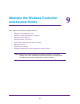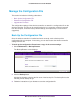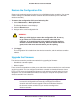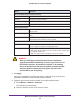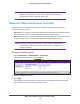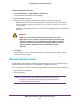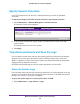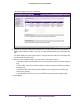Quick Reference Guide
Maintain the Wireless Controller and Access Points
157
ProSAFE Wireless Controller WC9500
To reset the wireless controller:
1. Select Maintenance > Reboot/Reset > Controllers.
The Reboot/Reset Controllers screen displays.
2. Select the reset radio button.
3. Select one of the following radio buttons to specify a hard reset or soft reset:
- hard. Restore the factory default settings to the wireless controller. The factory
default settings are listed in
Appendix A, Factory Default Settings and Technical
Specifications.
- soft. Clear all settings except for the IP and VLAN addresses and managed access
point list.
WARNING:
When you have selected the hard radio button and you click
Apply, do not try to go online, turn off the wireless controller, shut
down the computer, or do anything else to the wireless controller
until the wireless controller finishes rebooting. When the Status
LED turns green, wait a few more seconds before you do
anything.
4. Click Apply.
The configuration file is restored according to the selection that you made, and the
wireless controller reboots.
Manage Remote Access
Enable SNMP to allow SNMP network management software, such as HP OpenView, to
monitor the wireless controller by using SNMPv1 or SNMPv2c protocol.
You can configure the wireless controller through SNMP, except for the following features:
• Guest access management
• RF management
Note: The wireless controller supports SSH through the console port.
However, the console port is for debugging under guidance of
NETGEAR technical support only.