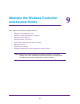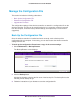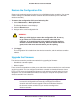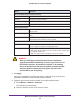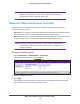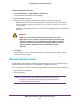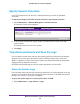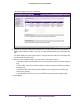Quick Reference Guide
Maintain the Wireless Controller and Access Points
156
ProSAFE Wireless Controller WC9500
Note: After you have upgraded the firmware, if the browser does not
display the latest features of the web management interface, clear
the browser’s cache, and refresh the screen.
Reboot or Reset the Wireless Controller
The Reboot/Reset Controllers screen lets you reboot or reset the wireless controller.
There are two types of reset:
• Hard reset. The settings of the wireless controller are restored to factory default settings.
This reset has the same function as the Reset button on the front panel.
• Soft reset. Saves the IP and VLAN addresses and managed access point list but clears
all other settings such as profiles, profile groups, and authentication servers.
Note: Restoring the factory default settings of the wireless controller does
not restore the settings of the access points that are managed by the
wireless controller.
To reboot the wireless controller:
1. Select Maintenance > Reboot/Reset > Controllers.
The Reboot/Reset Controllers screen displays:
2. Select the reboot radio button.
3. Click Apply.
The wireless controller reboots. The reboot process is complete after several minutes
when the Status LED on the front panel turns green.