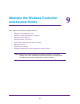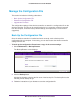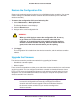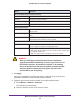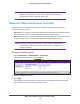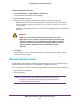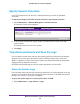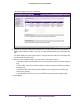Quick Reference Guide
Maintain the Wireless Controller and Access Points
155
ProSAFE Wireless Controller WC9500
WARNING:
When you click Apply and the Now radio button is selected to
upgrade the firmware immediately, do not try to go online, turn off
the wireless controller, shut down the computer, or do anything
else to the wireless controller until the wireless controller finishes
rebooting. When the Status LED turns green, wait a few more
seconds before you do anything.
4. Click Apply.
Unless you scheduled the firmware upgrade for a particular time, the firmware is
upgraded immediately
, and the wireless controller reboots.
5. (Optional) Verify that the wireless controller is running the latest firmware:
a. Select
Monitor > Network > Controller.
The Controllers screen displays.
b. V
erify the firmware version in the Version column.
Server Parameters section (TFTP and FTP only)
Server IP Enter the IP address of the TFTP or FTP server.
File Name Enter the file name of the firmware.
User Name (FTP only) Enter the user name to access the FTP server.
Password (FTP only) Enter the password to access the FTP server.
Boot Information section
Active Partition This is an informational field that displays the active partition and the current
firmware version.
Boot Partition to Upgrade Select the radio button for the partition to which the new firmware should be
saved.
After upgrade boot from Select the radio button for the partition from which the wireless controller
should reboot after the firmware has been upgraded.
Schedule section
Schedule Update Status This is an informational field that displays when the firmware upgrade will
occur
. If no update is scheduled, the field displays None.
When to Upgrade? Select when the firmware upgrade should occur:
• Later. Make selections from the menus to specify the date and time when
the upgrade should occur
.
• Now. The upgrade occurs immediately after you click Apply.
Setting Description