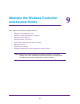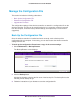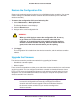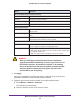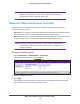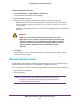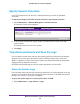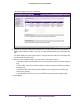Quick Reference Guide
Maintain the Wireless Controller and Access Points
154
ProSAFE Wireless Controller WC9500
To upgrade the firmware:
1. (Optional) Download the firmware from NETGEAR:
a. Visit the NETGEAR support page for the WC9500 wireless controller at
http://support.netgear.com/product/WC9500
.
b. Download the firmware and save it to your computer.
2. Select Maintenance > Upgrade > Firmware Upgrade.
The Firmware Upgrade screen displays.
The following figure shows the fields that display
when you have selected the FTP radio button. When you select the
TFTP or Local File
radio button, fewer fields are shown.
3. Configure the settings as described in the following table:
Setting Description
TFTP, FTP, or Local File Select one of the following radio buttons to specify from which location the
upgrade should occur. The screen adjusts to display the fields that are required
for each upgrade location.
• TFTP. Upgrade from a
TFTP server.
The Server IP and File Name server
parameters fields display.
• FTP. Upgrade from an FTP server
. The Server IP
, File Name, User Name,
and Password server parameters fields display.
• Local File. Upgrade from a local file that you have downloaded.
The
server parameter fields do not display, but the Browse field becomes
available.
Follow the directions of your browser to select the firmware upgrade file
from your computer
.