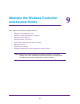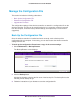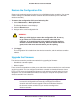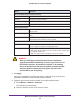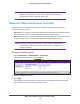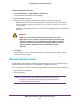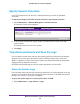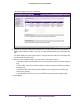Quick Reference Guide
Maintain the Wireless Controller and Access Points
153
ProSAFE Wireless Controller WC9500
Restore the Configuration File
Restore only settings that were backed up from a WC9500 wireless controller. (You cannot
restore settings on a WC9500 wireless controller that were backed up from a WC7520
wireless controller.)
To restore the configuration file from a backed-up file:
1. Select Maintenance > Backup/Restore.
The Backup/Restore screen displays.
2. Click the Browse button.
3. Navigate to the saved configuration file.
WARNING:
When you click Apply to restore the configuration file, do not try
to go online, turn off the wireless controller, shut down the
computer, or do anything else to the wireless controller until the
wireless controller finishes rebooting. When the Status LED turns
green, wait a few more seconds before you do anything.
4. Click Apply.
The configuration file is loaded onto the wireless controller, and the wireless controller
reboots.
Upgrade the Firmware
The wireless controller provides two methods for upgrading its firmware:
• Scheduled, automatic update
• Manual update
There are two boot partitions to allow you to switch the wireless controller from one firmware
version to another
.
You can configure the wireless controller to download firmware from a
TFTP or FTP server and upgrade the firmware on the wireless controller when it is least
disruptive. You can also download firmware manually to a computer and upload it to the
wireless controller from a local file.
Note: In some cases, such as a major firmware upgrade, you might need
to erase the configuration and manually reconfigure the wireless
controller after the firmware upgrade. Refer to the Release Notes for
the firmware version to find out if you need to reconfigure the
wireless controller.