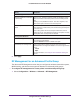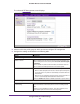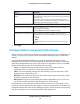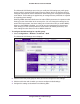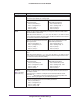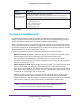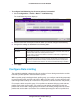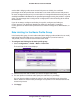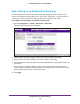Quick Reference Guide
Configure Wireless and QoS Settings
148
ProSAFE Wireless Controller WC9500
To configure load balancing for all access points of one model:
1. Select Configuration > Profile > Basic > Load Balancing.
The Load Balancing screen displays:
2. Click the tab for the access point model for which you want to configure load balancing.
3. Configure the settings as described in the following table:
Setting Description
Max Client Drag the slider to specify or enter the maximum number of wireless clients that can
connect to each radio of an access point at one time.
You can select a value of 64 to allow the maximum number that is supported by a
radio of an access point.
RSSI Drag the slider to specify or enter the minimum signal quality in percentage (0 to
75 percent) expected from the wireless clients that connect to the access points.
A value of 0 means that this check is not enforced and load balancing is disabled.
4. Click Apply.
Configure Rate Limiting
The available bandwidth is determined by the number of errors during transmission and the
time that a packet spends in the transmission queues.
Within a profile group (including the basic profile group), you configure rate limiting separately
for each wireless radio (2.4 GHz and 5 GHz). Within a profile group, for each wireless radio,
rate limiting needs to add up to a maximum of 100 percent. (It can be less than 100 percent.)
For example, within one profile group, if four profiles use the 802.11b/bg/ng mode and two
profiles use the 802.11a/na mode, you create one rate-limiting configuration for the four
profiles that use the 802.11b/bg/ng mode and another rate-limiting configuration for the two
profiles that use the 802.1
1a/na mode. The combined percentages of the four profiles that