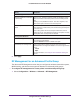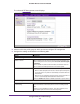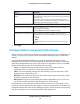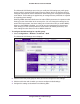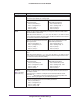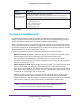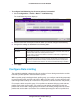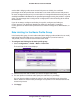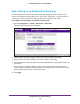Quick Reference Guide
Configure Wireless and QoS Settings
147
ProSAFE Wireless Controller WC9500
5. Click Apply.
Configure Load Balancing
Load balancing allows the wireless controller to distribute access point clients (the “load”)
equally among the access points that it manages. You configure load balancing per type of
access point model and per radio. By default, load balancing is disabled.
When a client discovers an access point using probe requests or sends association frames,
the access point determines whether to accept the client based on the number of clients that
are already connected, the signal strength of the clients that are already connected, and the
signal strength of the client that attempts to connect.
The wireless controller performs load balancing based on the following criteria:
• Maximum number of clients. If more than the maximum number of clients per access
point attempt to associate, the clients are pushed to another access point.
When you want a good distribution of clients between the access points, set the
maximum number of clients to a low value (compared to, for example, the total number of
clients in an office or on a floor).
• Signal strength or RSSI. Signal strength determines speed. For a client that is far away
from an access point, the data rate is much lower than for a client that is in closer
proximity to the access point. The distant client requires more time to transmit or receive
data, and the delay could be too long.
You can give a threshold for signal strength, which
is specified as a percentage, such as 50 percent.
When you want only clients near an access point to associate with the access point in
situations where the throughput expectation is high, set the received signal strength
indication (RSSI) to a high percentage. In situations in which the clients can be expected
to be far away or there are fewer access points, set the RSSI to a lower value.
Note: The load-balancing settings apply to all profiles, whether they are in
the basic profile group or in advanced profile groups.
TXOP Limit
Note: Station EDCA
parameters only
Specify the transmission opportunity (TXOP) limit.
The TXOP limit applies only to station AP EDCA parameters and specifies the
maximum period during which the client station client can initiate transmissions.
These are the default values for the Station EDCA parameters:
• Data 0 (Best Effort) 0
• Data 1 (Background) 0
• Data 2 (Video) 3008
• Data 3 (Voice) 1504
Setting Description