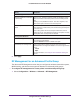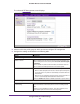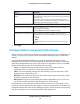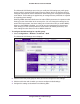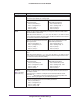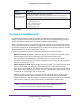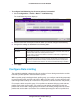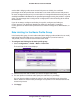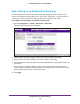Quick Reference Guide
Configure Wireless and QoS Settings
144
ProSAFE Wireless Controller WC9500
4. Click Apply.
Configure QoS for Advanced Profile Groups
Quality of Service (QoS) works by default for the advanced profile groups. Change QoS only
if there is a reason, such as device vendor specifications that require you to use different
settings.
Using QoS Wi-Fi MultiMedia (WMM) ensures that the applications that require better
throughput and performance are provided special queues with higher priority. For example,
video and audio applications are given higher priority over applications such as FTP
. WMM
defines the following four queues in decreasing order of priority:
• Voice. The highest priority queue with minimum delay, which makes it ideal for
applications such as voice over IP (V
oIP) and streaming media.
• Video. The second highest priority queue with low delay is given to this queue. Video
applications are routed to this queue.
• Best Effort
. The medium priority queue with medium delay is given to this queue. Most
standard IP applications use this queue.
• Background
. Low priority queue with high throughput. Applications, such as FTP
, that
are not time-sensitive but require high throughput can use this queue.
QoS prioritization and coordination of wireless medium access is on. QoS settings on the
access point control downstream traffic, flowing from the access point to the client station (AP
Enhanced Distributed Channel Access [EDCA] parameters) and the upstream traffic flowing
from the client station to the access point (Station EDCA parameters).
Self healing wait Time after AP
Failure
From the menu, select the number of minutes to validate (that is, wait)
before confirming a failed access point and increasing transmit power
to cover the area.
Enter a value greater than the access point reboot time, which is
usually one minute.
This allows for fluctuations in the power of nearby
access points when access points are rebooted.
Coverage Hole Detection
Periodic Coverage Hole Detection Select the
enable radio button to allow coverage hole detection to run
in the background periodically
.
Select the
disable radio button to disable this option.
Alert Severity for Coverage Hole Select a radio button to specify the type of alarm severity to be
associated with a coverage-hole detection event on the Logs &
Alerts
screen:
•
Critical
• Major
For more information, see Configure Alarm Notification Settings on
page 61
.
Setting Description