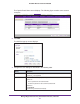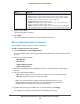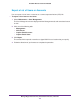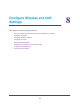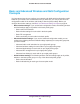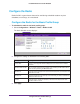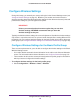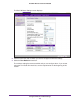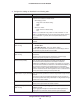Quick Reference Guide
Manage Rogue Access Points, Guest Network Access, and Users
122
ProSAFE Wireless Controller WC9500
5. (Optional) Click Print.
The user information is printed.
6. Click Apply.
The user is added to the table on the User Management screen.
Edit or Remove a User or Account
You can easily change or remove a user or an account.
To edit or remove a user or an account:
1. Select Maintenance > User Management.
The User Management screen displays with the Management tab and associated screen
in view.
2. Click one of the following tabs:
• Management
• WiFi Clients
• Captive Portal Account
• Captive Portal Users
3. Select the radio button that corresponds to the user or account that you want to edit or
remove.
4. Click one of the following buttons:
• Edit
. Opens a pop-up screen that lets you change the user or account settings.
• Remove. Removes the user from the user table.
Note: You cannot remove a captive portal account that has one or more
captive portal users associated with it. You first need to assign the users to
another account, and then you can remove the account.
5. (Applies only when you have edited user or account settings) Click Apply.
The settings are saved in the table on the User Management screen.
Expiry Select one of the following radio buttons, all of which are mutually exclusive:
• Account. Select a captive portal account from the menu. Wireless access
expires according to the expiration period that is specified for the selected
account (see Add a Captive Portal Account on page 119).
• No Expiry. Wireless access does not expire.
• Expires in. Wireless access expires within one hour
. From the mins menu,
select in how many minutes access expires.
• Expires at. Wireless access expires at a date and time that you specify by
making selections from the following menus: hr, mins, Month, Date, and Year.
Setting Description