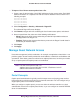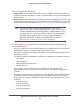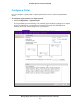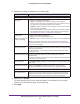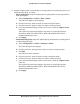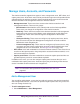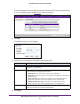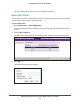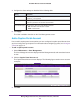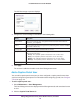Quick Reference Guide
Manage Rogue Access Points, Guest Network Access, and Users
119
ProSAFE Wireless Controller WC9500
4. Configure the client settings as described in the following table.
Setting Description
User Name Enter a unique user name. Only alphanumerical characters and underscore
characters (_) are supported.
Password Enter a password in the Password field.
Confirm the password in the Confirm Password field.
Authentication Type From the menu, select one of the following protocols:
• EAP. Extensible
Authentication Protocol.
• PEAP. Protected EAP.
5. Click Apply.
The client is added to the table on the User Management screen.
Add a Captive Portal Account
You can add a captive portal account when you have configured a captive portal but not when
you have configured a guest portal. For information about configuring a portal, see Configure
a Portal on page 113.
To add a captive portal account:
1. Select Maintenance > User Management.
The User Management screen displays with the Management tab and associated screen
in view.
2. Click the Captive Portal Account tab.
The Captive Portal
Account screen displays. The following figure contains some account
examples.
3. Click Add.