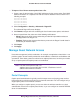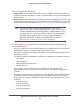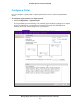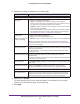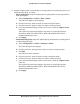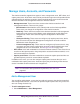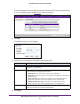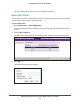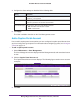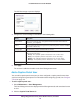Quick Reference Guide
Manage Rogue Access Points, Guest Network Access, and Users
114
ProSAFE Wireless Controller WC9500
2. Configure the settings as described in the following table.
Setting Description
Portal Settings section
Portal Type Select one of the following radio buttons:
• Guest.
A guest portal with a field for entering an email address.
• Captive.
A captive portal with a field for entering a login user name and a
field for entering a password.
Radius Server Select one of the following radio buttons:
• Local. Use the local authentication server
.
• External. Select an external authentication server from the drop-down list.
Max Clients Per User Specify the number of clients that a single captive portal user can open with the
same the login information.
The default setting is 1.
The maximum number of clients that you can select
from the menu is 5.
Reauthentication Timeout Specify the period after which a user who has been idle needs to be
reauthenticated.
The minimum period is 30 minutes. The maximum period that you can select is
through the menus is three hours.
Select Placement Select Center, Bottom, or To
p to specify the location of the login prompt on the
login screen.
Load Background Image (Optional) Click Browse
to navigate to and select an image file for the
background of the login screen. You can use a .gif, .,jpg, or .bmp image.
EULA section
EULA T
ext Required Select this check box if you want to present the end user license agreement
(EULA) on the guest login screen or captive portal login screen so users can
view the EULA before they log in. Enter the EULA text in the text field.
3. (Optional) Click Preview.
The portal settings that you have configured display. The default URL for the captive
portal is http://192.168.0.250/guest_access/index.php.
4. Click Apply.
Guests do not need to provide a password and can have unlimited access to
the network. You do not need to configure guest accounts.
If you select this option, the Radius Server radio buttons and menu display.
For information about how to configure captive portal users and accounts,
see Manage Users, Accounts, and Passwords on page 116.
Note:
This setting is for
a captive portal only.
Note: For information about setting up and enabling internal and external
authentication servers, see Manage Authentication Servers and Authentication
Server Groups on page 85.