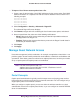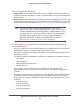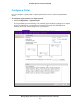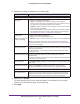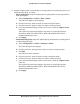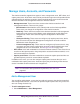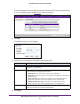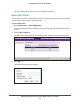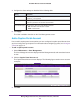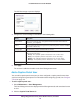Quick Reference Guide
Manage Rogue Access Points, Guest Network Access, and Users
111
ProSAFE Wireless Controller WC9500
To import a list of known access points from a file:
1. Create a text file that includes a list of MAC addresses for the access points. Each MAC
address should be on a separate line with hard returns between lines as shown in the
following example:
00:00:11:11:22:29
00:00:11:11:22:28
00:00:11:11:22:27
00:00:11:11:22:26
00:00:11:11:22:25
2. Select Configuration > Security > Advanced > Rogue AP.
The advanced Rogue AP screen displays.
3. Click Browse, navigate to the file containing the list of known access points, and select it.
4. Next to Import Known List, select one of the following radio buttons:
• Merge. Merges the list of access points that you intend to import with those that are
already present in the Rogue List.
• Replace. Replaces the access points
that are present in the Rogue List
with those in
the file that you intend to import.
5. Click Import.
6. Click Apply.
Manage Guest Network Access
Users with management (admin) credentials—for example, receptionists or hotel clerks—can
provision guests. Guests need to provide their email address, or both their email address and
a password. These latter guests are referred to as captive portal users, for which you need to
set up a captive portal and captive portal user credentials.
Note: The URL for the portal is http://<IP
address>/guest_access/index.php in which <IP address> is the IP
address of the wireless controller.
Portal Concepts
Captive portal authentication is typically used for hotspot users and paying guests such as
hotel guests who purchase access time for an Internet connection. You can configure only a
single captive portal on the wireless controller.
When you configure a captive portal, you can use either the wireless controller as a local
authentication server for the captive portal clients, or you can configure an external RADIUS
server for authentication.