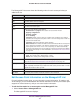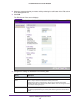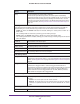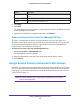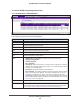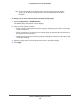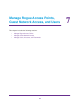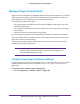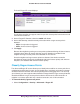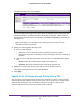Quick Reference Guide
Discover and Manage Access Points
104
ProSAFE Wireless Controller WC9500
5. Click Apply.
6. Click Back.
The Managed AP List screen displays. Changes that you made on the Edit Access Point
screen are displayed in the table.
7. (Optional) If the changes do not display in the table, click Refresh.
Remove Access Points from the Managed AP List
To restore a managed access point to its original firmware and use it once again as a
standalone access point, remove the access point from the Managed AP List. Log in to the
access point’s web management interface, upgrade the firmware to the standalone AP
firmware version, and reboot the access point.
To remove an access point from the Managed AP List:
1. Select Access Point > Managed AP List
.
The Managed AP List screen displays.
2. Select the radio button to the right of the access point that you want to remove.
3. Click Remove.
Assign Access Points to Advanced Profile Groups
By default, all access points are automatically assigned to the basic profile group. However,
you can use the WLAN Group Assignment screen to assign access points to an advanced
profile group. For information about how to create advanced profile groups, see Advanced
Profile Groups on page 71.
Note: Access point profile group, profile group, and WLAN group are terms
that are interchangeable.
Building The building designation is always Building-1, which is a fixed selection from the
menu.
Floor The floor designation is always Floor-1, which is a fixed selection from the menu.
Location
Enter a name that is meaningful to you.
Setting Description