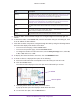User Manual
Table Of Contents
- Wireless Controller
- Contents
- 1. Introduction
- 2. Hardware Descriptions
- 3. System Planning and Deployment Scenarios
- 4. RF Planning and Deployment
- Application, Browser, and Port Requirements for RF Planning
- RF Planning Overview
- Manage a Building and Floors for an RF Plan
- Add a Building and Floors
- Add a Single Floor to a Building
- Scale a Floor
- Add a WiFi Coverage or WiFi Noncoverage Zone to a Floor
- Remove a WiFi Coverage or Noncoverage Zone From a Floor
- Add a WiFi Building Obstacle to a Floor
- Remove a Building Obstacle From a Floor
- Add a WiFi Obstruction Area
- Remove a WiFi Obstruction Area
- Change the Name, Map, or Dimensions of a Floor
- Change the Name of a Building
- Duplicate an Entire Building With All Floors
- Duplicate a Single Floor
- Remove a Single Floor
- Remove an Entire Building With All Its Floors
- Use the WiFi Auto Planning Advisor to Generate an RF Plan for a Floor
- Manually Add and Manage Access Points on a Floor Map for an RF Plan
- Manually Add and Manage Antennas on a Floor Map for an RF Plan
- Display and Recalculate the WiFi Coverage for a Heat Map
- Display or Change the WiFi Inventory for an RF Plan
- Download a Report for an RF Plan
- View the Heat Map for a Deployed Floor Plan
- 5. Installation and Configuration Overview
- 6. Configure the System and Network Settings and Register the Licenses
- 7. Manage Security Profiles and Profile Groups
- WiFi Security Profile Concepts
- Manage Security Profiles for the Basic Profile Group
- Manage Security Profiles for Advanced Profile Groups
- Network Authentication and Data Encryption Options
- Manage Authentication Servers and Authentication Server Groups
- Manage MAC Authentication and MAC Authentication Groups
- Guidelines for External MAC Authentication
- Remove a Local MAC Authentication Group
- 8. Discover and Manage Access Points
- 9. Configure WiFi, Radio Frequency, and QoS Settings
- Basic and Advanced WiFi, Radio Frequency Management, and QoS Configuration Concepts
- Configure the Radio On/Off Settings
- Configure WiFi Settings
- Radio Frequency Management Concepts
- Configure Automatic Transmission Power
- Override Transmission Power for Individual Access Points
- Configure WLAN Healing
- Enable Band Steering
- Configure Automatic Channel Allocation
- Override the Channel and Frequency for an Access Point
- Manage AirQual for a Profile Group
- Manage Quality of Service for an Advanced Profile Group
- Manage Load Balancing
- Manage Rate Limiting
- Manage the LED Behavior
- 10. Manage Rogue Access Points, Guest Network Access, and Users
- Manage Rogue Access Points
- Manage Guest Network Access Through Guest Portals and Captive Portals
- Manage Users, Accounts, and Passwords
- User and Account Concepts
- Change the Password of the Default admin Account of the Wireless Controller
- Add a Management User
- Add a WiFi User
- Add a Captive Portal Account
- Add a Logo and Message on Captive Portal User Information
- Add a Captive Portal User
- Add Multiple Captive Portal Users Simultaneously
- Change the Settings for a User or Account
- Remove Users or Accounts
- Export a List of Users or Accounts
- 11. Maintain the Wireless Controller and Access Points
- Manage the Configuration File or Upgrade the Firmware
- Reboot the Wireless Controller
- Reset the Wireless Controller
- Manage Extended Storage
- Manage Remote Access
- Specify Session Time-Outs
- Save the Logs
- View Alerts and Events
- Manage Licenses
- Reboot Access Points
- Configure Multicast Firmware Upgrade for Access Points
- 12. Manage Stacking and Redundancy
- Stacking Concepts
- Configure a Stack of Wireless Controllers
- Remove a Wireless Controller From a Stack
- Select Which Wireless Controller in a Stack to Configure
- Manage Redundancy for a Single Controller
- Manage a Redundancy Group With N:1 Redundancy
- Replace a Redundant Controller
- Remove a Redundancy Group
- Upgrade Firmware in a Stacked Redundancy Group
- 13. Monitor the WiFi Network and Its Components
- Monitor the Network
- Monitor the Wireless Controller
- View the Wireless Controller Summary Page
- View Wireless Controller Usage
- View Access Points That the Wireless Controller Manages
- View Clients on Access Points That the Wireless Controller Manages
- View Neighboring Clients That the Wireless Controller Detects
- View Neighboring Access Points That the Wireless Controller Does Not Manage
- View Security Profiles That the Wireless Controller Manages
- View DHCP Leases That Are Provided by the Wireless Controller
- View Captive Portal Users on Access Points That the Wireless Controller Manages
- View the Guest Email Address Database for Access Points That the Wireless Controller Manages
- View AirQual for the Channels in a Profile Group
- Monitor the SSIDs on the Wireless Controller
- Monitor Local Clients in the Network
- 14. Troubleshooting and Diagnostics
- Troubleshoot Basic Functioning
- Troubleshoot the Web Management Interface
- Troubleshoot a TCP/IP Network Using the Ping Utility
- Use the Reset Button to Restore Default Settings
- Resolve Problems With Date and Time
- Resolve Network Problems
- Resolve Problems With Access Points
- Use the Diagnostic Tools on the Wireless Controller
- A. Controller-Managed Access Points
- Overview
- Change IP Address and VLAN Settings on a Controller-Managed Access Point
- Reenable the DHCP Client on a Controller-Managed Access Point
- Upgrade or Change Firmware on a Controller-Managed Access Point
- Save and View the Logs on a Controller-Managed Access Point
- Enable Link Aggregation on a WAC740 Access Point
- Change the Password on an Access Point
- Convert an Access Point From Controller-Managed to Standalone
- B. Factory Default Settings, Technical Specifications, and Passwords Requirements
- Index
Troubleshooting and Diagnostics
370
Wireless Controller
If the path is not working, you see this message:
Request timed out
If the path is not functioning correctly, one of the following problems might be occurring:
• Wrong physical connections
Make sure that the Ethernet LEDs are lit. If they are off, follow the instructions in Ethernet
Port LEDs Are Not Lit on page 367.
• Wrong network configuration
- Verify that the Ethernet card driver software and TCP/IP software are both installed
and configured on your computer
.
- Verify that the IP address for your wireless controller and your computer are correct
and that the addresses are on the same subnet.
Use the Reset Button to Restore Default Settings
If you can access the wireless controller, you can use the Reboot/Reset Controllers page (the
path is Maintenance > Backup/Restore) to perform a soft or hard reset (see Reboot the
Wireless Controller on page 267).
If you can no longer access the wireless controller, press the Reset button on the front panel
to restore the factory default settings.
To clear all data and restore the factory default values:
1. Press and hold the Reset button for about eight seconds until the Status LED turns on
and begins to blink.
2. Release the Reset button.
The reboot process is complete after several minutes when the
Status LED on the front panel goes of
f.
Note: After restoring the factory default configuration, the wireless
controller’s default LAN IP address is 192.168.0.250, the default login
user name is admin, and the default login password is password.
Resolve Problems With Date and Time
The Time Settings page displays the current date and time of day (see Manage the Time
Settings on page 102). The wireless controller uses the Network Time Protocol (NTP) to
obtain the current time from one of several network time servers on the Internet. Each entry
in the log is stamped with the date and time of day.
When the date shown is January 1, 2000, the wireless controller did not yet successfully
reach a network time server. V
erify that the wireless controller can reach the Internet. After
you configure the wireless controller, wait at least five minutes and check the date and time
again.