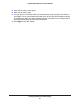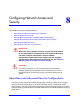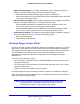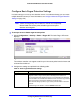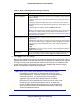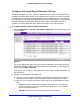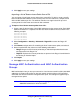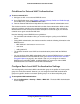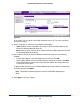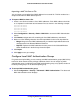Reference Manual
Configuring Network Access and Security
115
ProSafe 20-AP Wireless Controller WC7520
3. Click Apply to save your settings.
Because the neighbor and rogue access points are
detected during off-channel scans, it
typically takes about 10 minutes after the rogue AP detection is enabled for the neighbor
and rogue access points to be detected and the known list (that is, the database with
known access points) and unknown list (that is, the database with unknown access
points) on the wireless controller to be populated.
Note: When rogue access point detection is enabled, access points
intermittently go off channel for short periods, which can affect
network performance. If security concerns are more important than
network performance, you can temporarily select a high or
aggressive rogue access point detection interval. If network
performance is more important than security concerns, select a low
or medium rogue access point detection interval, in which case
security is addressed but network performance is not compromised.
Under normal circumstances, NETGEAR recommends a low rogue
access point detection interval.
Rogue AP Mitigation Select the Enable radio button to enable rogue AP mitigation. Rogue mitigation
does the following:
• Prevents wireless clients from associating
with rogue access points in the
network.
• Attempts to disconnect clients from rogu
e access points in the network.
• Performs denial of service (DoS) attacks against rogue access points in the
network.
To disable rogue AP mitigation, select the Disab
le radio button.
Note: You can configure one or more access points to function in sentry mode
to monitor the wireless network for faster detection and mitigation of rogue
access points. For information about sentry mode, see Edit and Remove Access
Point Information on pag
e 59.
Rogue Detection Interval If rogue AP detection is enabled, select the detection interval from the
drop-down list:
• Lo
w. With the Low setting, the access point goes off-channel less frequently
than with the Medium, High, or Aggressive setting. NETGEAR recommends
the Low setting, which should work well in most network configurations.
• Me
dium.
• High.
• Agg
ressive. If you have security concerns, select the Aggressive setting to
allow frequent scanning.
Alert Severity If rogue AP detection is enabled, specify the severity of the alarm when a rogue
access point is detected. Either select the Major or the Minor radio button.
Table 27. Basic rogue AP detection settings (continued)
Setting Description