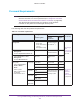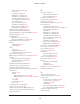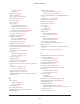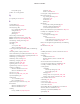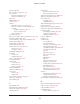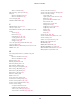User Manual
Table Of Contents
- Wireless Controller
- Contents
- 1. Introduction
- 2. Hardware Descriptions
- 3. System Planning and Deployment Scenarios
- 4. RF Planning and Deployment
- Application, Browser, and Port Requirements for RF Planning
- RF Planning Overview
- Manage a Building and Floors for an RF Plan
- Add a Building and Floors
- Add a Single Floor to a Building
- Scale a Floor
- Add a WiFi Coverage or WiFi Noncoverage Zone to a Floor
- Remove a WiFi Coverage or Noncoverage Zone From a Floor
- Add a WiFi Building Obstacle to a Floor
- Remove a Building Obstacle From a Floor
- Add a WiFi Obstruction Area
- Remove a WiFi Obstruction Area
- Change the Name, Map, or Dimensions of a Floor
- Change the Name of a Building
- Duplicate an Entire Building With All Floors
- Duplicate a Single Floor
- Remove a Single Floor
- Remove an Entire Building With All Its Floors
- Use the WiFi Auto Planning Advisor to Generate an RF Plan for a Floor
- Manually Add and Manage Access Points on a Floor Map for an RF Plan
- Manually Add and Manage Antennas on a Floor Map for an RF Plan
- Display and Recalculate the WiFi Coverage for a Heat Map
- Display or Change the WiFi Inventory for an RF Plan
- Download a Report for an RF Plan
- View the Heat Map for a Deployed Floor Plan
- 5. Installation and Configuration Overview
- 6. Configure the System and Network Settings and Register the Licenses
- 7. Manage Security Profiles and Profile Groups
- WiFi Security Profile Concepts
- Manage Security Profiles for the Basic Profile Group
- Manage Security Profiles for Advanced Profile Groups
- Network Authentication and Data Encryption Options
- Manage Authentication Servers and Authentication Server Groups
- Manage MAC Authentication and MAC Authentication Groups
- Guidelines for External MAC Authentication
- Remove a Local MAC Authentication Group
- 8. Discover and Manage Access Points
- 9. Configure WiFi, Radio Frequency, and QoS Settings
- Basic and Advanced WiFi, Radio Frequency Management, and QoS Configuration Concepts
- Configure the Radio On/Off Settings
- Configure WiFi Settings
- Radio Frequency Management Concepts
- Configure Automatic Transmission Power
- Override Transmission Power for Individual Access Points
- Configure WLAN Healing
- Enable Band Steering
- Configure Automatic Channel Allocation
- Override the Channel and Frequency for an Access Point
- Manage AirQual for a Profile Group
- Manage Quality of Service for an Advanced Profile Group
- Manage Load Balancing
- Manage Rate Limiting
- Manage the LED Behavior
- 10. Manage Rogue Access Points, Guest Network Access, and Users
- Manage Rogue Access Points
- Manage Guest Network Access Through Guest Portals and Captive Portals
- Manage Users, Accounts, and Passwords
- User and Account Concepts
- Change the Password of the Default admin Account of the Wireless Controller
- Add a Management User
- Add a WiFi User
- Add a Captive Portal Account
- Add a Logo and Message on Captive Portal User Information
- Add a Captive Portal User
- Add Multiple Captive Portal Users Simultaneously
- Change the Settings for a User or Account
- Remove Users or Accounts
- Export a List of Users or Accounts
- 11. Maintain the Wireless Controller and Access Points
- Manage the Configuration File or Upgrade the Firmware
- Reboot the Wireless Controller
- Reset the Wireless Controller
- Manage Extended Storage
- Manage Remote Access
- Specify Session Time-Outs
- Save the Logs
- View Alerts and Events
- Manage Licenses
- Reboot Access Points
- Configure Multicast Firmware Upgrade for Access Points
- 12. Manage Stacking and Redundancy
- Stacking Concepts
- Configure a Stack of Wireless Controllers
- Remove a Wireless Controller From a Stack
- Select Which Wireless Controller in a Stack to Configure
- Manage Redundancy for a Single Controller
- Manage a Redundancy Group With N:1 Redundancy
- Replace a Redundant Controller
- Remove a Redundancy Group
- Upgrade Firmware in a Stacked Redundancy Group
- 13. Monitor the WiFi Network and Its Components
- Monitor the Network
- Monitor the Wireless Controller
- View the Wireless Controller Summary Page
- View Wireless Controller Usage
- View Access Points That the Wireless Controller Manages
- View Clients on Access Points That the Wireless Controller Manages
- View Neighboring Clients That the Wireless Controller Detects
- View Neighboring Access Points That the Wireless Controller Does Not Manage
- View Security Profiles That the Wireless Controller Manages
- View DHCP Leases That Are Provided by the Wireless Controller
- View Captive Portal Users on Access Points That the Wireless Controller Manages
- View the Guest Email Address Database for Access Points That the Wireless Controller Manages
- View AirQual for the Channels in a Profile Group
- Monitor the SSIDs on the Wireless Controller
- Monitor Local Clients in the Network
- 14. Troubleshooting and Diagnostics
- Troubleshoot Basic Functioning
- Troubleshoot the Web Management Interface
- Troubleshoot a TCP/IP Network Using the Ping Utility
- Use the Reset Button to Restore Default Settings
- Resolve Problems With Date and Time
- Resolve Network Problems
- Resolve Problems With Access Points
- Use the Diagnostic Tools on the Wireless Controller
- A. Controller-Managed Access Points
- Overview
- Change IP Address and VLAN Settings on a Controller-Managed Access Point
- Reenable the DHCP Client on a Controller-Managed Access Point
- Upgrade or Change Firmware on a Controller-Managed Access Point
- Save and View the Logs on a Controller-Managed Access Point
- Enable Link Aggregation on a WAC740 Access Point
- Change the Password on an Access Point
- Convert an Access Point From Controller-Managed to Standalone
- B. Factory Default Settings, Technical Specifications, and Passwords Requirements
- Index
402
Wireless Controller
basic profile group.
profiles. See security profiles.
Q
QoS (quality of service) 211
R
rack-mounting 99
radio band steering
201–202
radio frequency (RF)
logs, viewing and saving
276
management
192
obstructions
37
planning
53
radio, turning on and off
180
RADIUS authentication server groups
145
RADIUS servers
139, 141–144, 235, 240
rate limit logs, viewing and saving
279
rate limiting
218
rebooting
access points
285
wireless controller
267, 370
received signal strength indication (RSSI), load balancing
215
redirecting traffic, captive portals
235
reduced interframe space (RIFS) transmission
186, 190
redundancy and stacking group, upgrading firmware
315
redundancy logs, viewing
280
redundancy status, viewing
318
redundancy, managing
299–315
redundant controller
302, 310
registering licenses
111–114
registration keys, licenses
114, 283
regulatory compliance
WC7500 and WC7600v2
394
WC7600 and WC9500
394
remote access
270
remote access points
162, 166, 170
reports, RF planning
88
requirements
1 to 1 redundancy
299
N to 1 redundancy
306
requirements Layer 3 autodiscovery
156
Reset button
WC7500 and WC7600v2
21
WC7600 and WC9500 24
resetting
factory defaults
21, 24, 267, 370
passwords
370
wireless controller
267
restoring the configuration file
263
RF (radio frequency)
logs, viewing and saving
276
management
192
obstructions
37
planning
53
RF planning
access points, adding and managing
77
antennas, adding and managing
80
overview and requirements
54
RIFS (reduced interframe space) transmission
186, 190
roadmaps for configuration
95–99
rogue access points
detecting and managing
228
viewing
in the network
319
on the managed access point
325, 340, 360
on the wireless controller
334, 347
RSSI (received signal strength indication), load balancing
215
RTS threshold
185, 190
S
scalability and features, wireless controller models 14
scaling, floors
61
scheduling
channel allocation
205
firmware updates, wireless controller
266
radio
180
SD card slot, WC7500 and WC7600v2
21
second power supply, WC7600 and WC9500
25
secondary controller, redundancy
302, 310
security profiles
configuring
advanced profile groups
132
basic profile group
125
managing
122
viewing on the access point
325, 340, 360
viewing on the wireless controller
331, 349
self, controller selection 296
self-healing
199, 200
server, licenses
111
service set ID (SSID)
127, 134
session time-out
272
SFP slot LEDs, WC7600 and WC9500, described
27
SFP slots, WC7600 and WC9500
24
shared key requirements (RADIUS)
395
signal quality
75