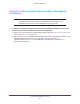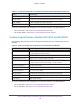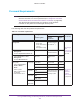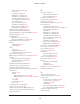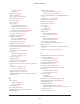User Manual
Table Of Contents
- Wireless Controller
- Contents
- 1. Introduction
- 2. Hardware Descriptions
- 3. System Planning and Deployment Scenarios
- 4. RF Planning and Deployment
- Application, Browser, and Port Requirements for RF Planning
- RF Planning Overview
- Manage a Building and Floors for an RF Plan
- Add a Building and Floors
- Add a Single Floor to a Building
- Scale a Floor
- Add a WiFi Coverage or WiFi Noncoverage Zone to a Floor
- Remove a WiFi Coverage or Noncoverage Zone From a Floor
- Add a WiFi Building Obstacle to a Floor
- Remove a Building Obstacle From a Floor
- Add a WiFi Obstruction Area
- Remove a WiFi Obstruction Area
- Change the Name, Map, or Dimensions of a Floor
- Change the Name of a Building
- Duplicate an Entire Building With All Floors
- Duplicate a Single Floor
- Remove a Single Floor
- Remove an Entire Building With All Its Floors
- Use the WiFi Auto Planning Advisor to Generate an RF Plan for a Floor
- Manually Add and Manage Access Points on a Floor Map for an RF Plan
- Manually Add and Manage Antennas on a Floor Map for an RF Plan
- Display and Recalculate the WiFi Coverage for a Heat Map
- Display or Change the WiFi Inventory for an RF Plan
- Download a Report for an RF Plan
- View the Heat Map for a Deployed Floor Plan
- 5. Installation and Configuration Overview
- 6. Configure the System and Network Settings and Register the Licenses
- 7. Manage Security Profiles and Profile Groups
- WiFi Security Profile Concepts
- Manage Security Profiles for the Basic Profile Group
- Manage Security Profiles for Advanced Profile Groups
- Network Authentication and Data Encryption Options
- Manage Authentication Servers and Authentication Server Groups
- Manage MAC Authentication and MAC Authentication Groups
- Guidelines for External MAC Authentication
- Remove a Local MAC Authentication Group
- 8. Discover and Manage Access Points
- 9. Configure WiFi, Radio Frequency, and QoS Settings
- Basic and Advanced WiFi, Radio Frequency Management, and QoS Configuration Concepts
- Configure the Radio On/Off Settings
- Configure WiFi Settings
- Radio Frequency Management Concepts
- Configure Automatic Transmission Power
- Override Transmission Power for Individual Access Points
- Configure WLAN Healing
- Enable Band Steering
- Configure Automatic Channel Allocation
- Override the Channel and Frequency for an Access Point
- Manage AirQual for a Profile Group
- Manage Quality of Service for an Advanced Profile Group
- Manage Load Balancing
- Manage Rate Limiting
- Manage the LED Behavior
- 10. Manage Rogue Access Points, Guest Network Access, and Users
- Manage Rogue Access Points
- Manage Guest Network Access Through Guest Portals and Captive Portals
- Manage Users, Accounts, and Passwords
- User and Account Concepts
- Change the Password of the Default admin Account of the Wireless Controller
- Add a Management User
- Add a WiFi User
- Add a Captive Portal Account
- Add a Logo and Message on Captive Portal User Information
- Add a Captive Portal User
- Add Multiple Captive Portal Users Simultaneously
- Change the Settings for a User or Account
- Remove Users or Accounts
- Export a List of Users or Accounts
- 11. Maintain the Wireless Controller and Access Points
- Manage the Configuration File or Upgrade the Firmware
- Reboot the Wireless Controller
- Reset the Wireless Controller
- Manage Extended Storage
- Manage Remote Access
- Specify Session Time-Outs
- Save the Logs
- View Alerts and Events
- Manage Licenses
- Reboot Access Points
- Configure Multicast Firmware Upgrade for Access Points
- 12. Manage Stacking and Redundancy
- Stacking Concepts
- Configure a Stack of Wireless Controllers
- Remove a Wireless Controller From a Stack
- Select Which Wireless Controller in a Stack to Configure
- Manage Redundancy for a Single Controller
- Manage a Redundancy Group With N:1 Redundancy
- Replace a Redundant Controller
- Remove a Redundancy Group
- Upgrade Firmware in a Stacked Redundancy Group
- 13. Monitor the WiFi Network and Its Components
- Monitor the Network
- Monitor the Wireless Controller
- View the Wireless Controller Summary Page
- View Wireless Controller Usage
- View Access Points That the Wireless Controller Manages
- View Clients on Access Points That the Wireless Controller Manages
- View Neighboring Clients That the Wireless Controller Detects
- View Neighboring Access Points That the Wireless Controller Does Not Manage
- View Security Profiles That the Wireless Controller Manages
- View DHCP Leases That Are Provided by the Wireless Controller
- View Captive Portal Users on Access Points That the Wireless Controller Manages
- View the Guest Email Address Database for Access Points That the Wireless Controller Manages
- View AirQual for the Channels in a Profile Group
- Monitor the SSIDs on the Wireless Controller
- Monitor Local Clients in the Network
- 14. Troubleshooting and Diagnostics
- Troubleshoot Basic Functioning
- Troubleshoot the Web Management Interface
- Troubleshoot a TCP/IP Network Using the Ping Utility
- Use the Reset Button to Restore Default Settings
- Resolve Problems With Date and Time
- Resolve Network Problems
- Resolve Problems With Access Points
- Use the Diagnostic Tools on the Wireless Controller
- A. Controller-Managed Access Points
- Overview
- Change IP Address and VLAN Settings on a Controller-Managed Access Point
- Reenable the DHCP Client on a Controller-Managed Access Point
- Upgrade or Change Firmware on a Controller-Managed Access Point
- Save and View the Logs on a Controller-Managed Access Point
- Enable Link Aggregation on a WAC740 Access Point
- Change the Password on an Access Point
- Convert an Access Point From Controller-Managed to Standalone
- B. Factory Default Settings, Technical Specifications, and Passwords Requirements
- Index
397
Index
Numerics
1 to 1 redundancy 299–304
2.4 GHz and 5 GHz channels
205
802.11 wireless modes
185, 189
802.1Q VLAN header
37, 104
A
AC power supply
WC7500 and WC7600v2
22
WC7600 and WC9500
25
access point logs, saving and clearing
274
access point profile groups
adding advanced groups
130
assigning access points to
175
basic and advanced, described
35
group name, changing
131
profiles, adding and configuring
125, 132
QoS, configuring
211
radio, turning on and off
180
rate limiting, configuring
218
RF management, configuring
192
wireless settings, configuring
182
access points
adding
163, 167
antennas, configuring
174
autodiscovery
155
channel allocation
automatic
203–206
manual
206
channel and frequency, overriding
206
collecting console debug logs
375
collecting WiFi packets
377
controller-managed mode, described
381
DHCP client, disabling
173
discovery
156
dual-band
31, 35, 122, 219
factory default IP addresses
386
factory default state, autodiscovery
160
firmware, minimum version
28
floor and building settings
174
IP addresses
173
IP subnet
160, 162
known and unknown
231
limited management web interface
380
local
156, 166, 170
managed status
170
models, supported
28
password, changing
245
pinging
373
rebooting
285
remote
162, 166, 170
RF planning, adding and managing
77
rogue
detecting and managing
228
viewing in the network
319
viewing on the managed access point
325, 340,
360
viewing on the wireless controller
347
standalone mode
autodiscovery
165
described
381
returning to
174, 391
supported models
28
tracing a route
374
troubleshooting
371
Tx power
automatically controlling
193–195
manually controlling
196–198
viewing
on the wireless controller
322, 337
security profiles
325, 340, 360
statistics
325, 340, 360
VLAN settings
173
access, remote
270
accounts, captive portal
244
active SSIDs, viewing
357
active voice calls, preventing channel allocation
205
Address Resolution Protocol (ARP) suppression
187,
191
admin password, changing
245
Advanced Encryption Standard (AES)
139
advanced profile groups
adding groups
130
assigning access points to
175
automatic transmission power, configuring
194