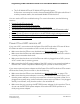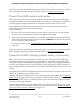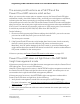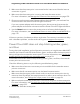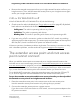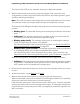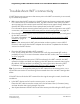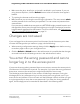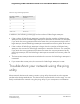User Manual
Table Of Contents
- Contents
- 1. Introduction
- 2. Hardware Overview Indoor Model WAX610
- 3. Hardware Overview Outdoor Model WAX610Y
- 4. Install the Access Point in Your Network and Access It for Initial Configuration
- 5. Install the Access Point in an Insight Instant Mesh WiFi Network
- What are a root access point and an extender access point?
- What is an Insight Instant Mesh WiFi network?
- Requirements for placing an extender access point in a mesh WiFi network
- Install the NETGEAR Insight app to manage an Insight Instant Mesh WiFi network
- Connect the access point as an extender to a root access point
- Connect over the Internet using the NETGEAR Insight Cloud portal
- 6. Manage the Basic WiFi Features
- Set up an open or secure WiFi network
- View or change the settings of a WiFi network
- Disable or enable a WiFi network or set up a WiFi activity schedule
- Remove a WiFi network
- Change the authentication and encryption for a WiFi network
- Hide or broadcast the SSID for a WiFi network
- Enable or disable client isolation for a WiFi network
- Enable or disable band steering with 802.11k RRM and 802.11v WiFi network management
- Change the VLAN ID for a WiFi network
- Enable or disable PMF for a WiFi network
- Enable or disable URL tracking for a WiFi network
- Change the format of the DHCP offer messages in a WiFi network
- Select a MAC ACL for a WiFi network
- Set bandwidth rate limits for a WiFi network
- 7. Manage the Basic Radio Features
- 8. Set Up and Manage a Captive Portal
- 9. Manage Access and Security
- 10. Manage the Local Area Network and IP Settings
- Disable the DHCP client and specify a fixed IP address
- Enable the DHCP client
- Set the 802.1Q VLAN and management VLAN
- Specify an existing domain name
- Enable or disable Spanning Tree Protocol
- Enable or disable the network integrity check function
- Enable or disable IGMP snooping
- Enable or disable Ethernet LLDP
- Enable or disable UPnP
- 11. Manage and Maintain the Access Point
- Change the management mode to NETGEAR Insight or Web-browser
- Change the country or region of operation
- Change the admin user account password
- Change the system name
- Specify a custom NTP server
- Set the time zone
- Manage the syslog settings
- Manage the firmware of the access point
- Manage the configuration file of the access point
- Reboot the access point from the local browser UI
- Schedule the access point to reboot
- Return the access point to its factory default settings
- Enable SNMP and manage the SNMP settings
- Manage the LEDs
- 12. Monitor the Access Point and the Network
- View the access point Internet, IP, and system settings
- View the WiFi radio settings
- View unknown and known neighbor access points
- View client distribution, connected clients, and client trends
- View WiFi and Ethernet traffic, traffic and ARP statistics, and channel utilization
- View or download tracked URLs
- View, save, download, or clear the logs
- View a WiFi bridge connection
- View alarms and notifications
- 13. Set up a WiFi Bridge
- 14. Manage the Advanced Radio Features
- 15. Diagnostics and Troubleshooting
- Perform a ping test
- Check the Internet speed
- Quick tips for WiFi troubleshooting
- Troubleshoot with the LEDs
- Power/Cloud LED remains off
- Power/Cloud LED remains solid amber
- Power/Cloud LED is blinking amber slowly, continuously
- The access point functions as a PoE PD and the Power/Cloud LED remains solid amber
- Power/Cloud LED does not light blue in the NETGEAR Insight management mode
- Power/Cloud LED does not stop blinking amber, green, and blue
- 2.4G or 5G WLAN LED is off
- The extender access point and root access point cannot connect
- Troubleshoot WiFi connectivity
- Troubleshoot Internet browsing
- You cannot log in to the access point over a LAN connection
- Changes are not saved
- You enter the wrong password and can no longer log in to the access point
- Troubleshoot your network using the ping utility
- A. Mount Indoor Model WAX610 to a Wall or Ceiling
- B. Mount Outdoor Model WAX610Y to a Wall or Pole
- C. Factory Default Settings and Technical Specifications
If the error persists, a hardware problem might exist. For recovery instructions or help
with a hardware problem, contact technical support at netgear.com/support.
Power/Cloud LED remains solid amber
When you connect the access point to a power source, the Power/Cloud LED lights
solid amber initially, then blinks amber slowly, and finally turns solid green or solid blue,
indicating that the startup procedure is complete and the access point is ready.
If the Power/Cloud LED remains solid amber after five minutes, either a boot error
occurred or the access point is malfunctioning.
Do the following:
1.
Disconnect the access point from its power source, reconnect it, and wait several
minutes to see if the startup procedure completes successfully.
2.
If the startup procedure still does not complete successfully and the Power/Cloud
LED remains solid amber after five minutes, use the Reset button to return the access
point to its factory default settings.
For more information, see Use the Reset button to reset indoor model WAX610 on
page 170.
If the error persists, a hardware problem might exist. For recovery instructions or help
with a hardware problem, contact technical support at netgear.com/support.
Power/Cloud LED is blinking amber slowly, continuously
When you connect the access point to a power source, the Power/Cloud LED lights
solid amber temporarily and then turns solid green or solid blue, indicating that the
startup procedure is complete and the access point is ready. During regular operation,
the only time that the Power/Cloud LED blinks amber temporarily is when firmware is
being upgraded. Also, in that situation, the Power/Cloud LED blinks amber quickly, not
slowly.
If the Power/Cloud LED blinks amber slowly and continuously, the access point did not
receive an IP address from a DHCP server.
Check to make sure that the DHCP client of the access point is enabled (see Enable the
DHCP client on page 138), that your network includes a DHCP server (or a router that
functions as a DHCP server), and that the DHCP server can reach the access point (both
must be on the same network).
In the unlikely situation that your network does not include a DHCP server, you might
need to configure a fixed (static) IP address on the access point (see Disable the DHCP
client and specify a fixed IP address on page 137).
User Manual222Diagnostics and
Troubleshooting
Insight Managed WiFi 6 AX1800 Dual Band Access Point Models WAX610 and WAX610Y