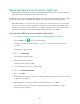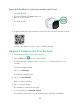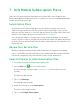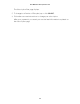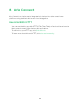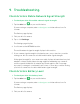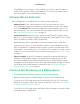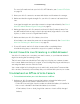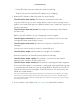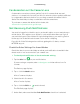User manual
51
Reset the Camera to Its Factory Settings
Resetting the camera to its factory settings erases the camera’s current settings
and removes the camera feed from your Arlo app.
WARNING: If you use an Arlo Mobile plan and you reset your Arlo Go camera or remove it from
your account, you forfeit all prepaid Arlo Mobile service for that monthly billing period.
The easiest way to reset your Arlo Go camera is to remove it from your account. If
your Arlo Go camera is not in network coverage or is not connected to the cloud,
you must scan a QR code to reset it. To continue using your Arlo Go camera after
you reset it, you must complete the new system setup process again.
Reset Arlo Go While It Is Connected to the Cloud
¾ To reset the Arlo Go camera while it is connected to the cloud:
1. Tap the Arlo icon
on your mobile device.
If you are using a computer, enter arlo.netgear.com in the address bar of a
browser.
The Devices page displays.
2. Tap or click Settings.
The Settings page displays.
3. Select the Arlo Go camera.
The My Devices page displays.
4. Scroll down to the bottom of the page.
5. Tap or click Remove Device.
6. Tap or click Yes.
7. Follow the onscreen instructions to display a QR code and to position it in front
of the Arlo Go camera.
8. When the Arlo Go camera makes a chime sound, tap or click Yes.
The camera resets to its factory settings and the camera feed no longer
displays in your Arlo app.