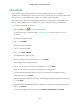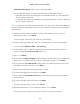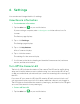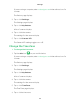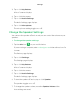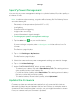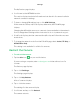User manual
Settings
49
You can wait until the update happens automatically between 3:00 a.m. and 5:00
a.m., or you can update your firmware manually.
Note: Even when you cannot view your camera live, motion and sound detection still work
and your camera still records based on the currently selected mode.
¾ To update your Arlo Go firmware manually:
1. Tap the Arlo icon
on your mobile device.
If you are using a computer, enter arlo.netgear.com in the address bar of a
browser.
The Devices page displays.
2. Tap or click Settings > My Devices.
The My Devices page displays.
3. Select the Arlo Go camera that you want to update.
4. Tap or click Device Info > Firmware > Update.
WARNING: Do not disconnect your camera, open the battery door, or remove the
battery while the firmware update is in progress.
5. Wait for the firmware update to complete.
The camera’s LED blinks amber and blue while the firmware is downloading and
installing. After the firmware is installed, the camera reboots and the LED is o.
When the LED lights again and the pattern stops changing, your camera is available
to stream.
View or Change Cellular Network Settings
¾ To view or change cellular network settings:
1. Tap the Arlo icon
on your mobile device.
You can also enter arlo.netgear.com in the address bar of a browser.
The Devices page displays.
2. Tap or click Settings.
The Settings page displays.
3. Select the Arlo Go camera.