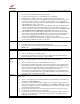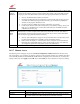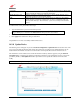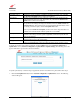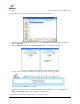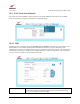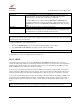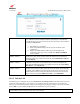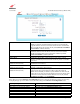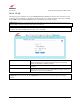Owner's Manual
030-300613 Rev A 97 August 2009
User Guide VersaLink Wireless Gatewa
y
(
Model 7500
)
Static Host Assignment
Host Name Type a Host Name for your Gateway and IP Address in the fields provided, and
click the set button. To add a new Host name, in the field under Static Host
Assignment, type in the host name and IP address and click set.
If you click add, the screen will show that the Host Name and IP Address have
been added to the DNS server. If you want to delete a static host assignment, click
the delete button adjacent to the Host Name and IP Address fields that you want to
delete.
IP Address Displays the IP address that is assigned to the Host Name.
Discovered Local Devices Displays a list of local devices on the LAN that were assigned a DHCP Address.
The DNS name and IP address entry of each discovered device is displayed. If “No
Discovered Devices” is displayed, manually refresh the screen.
NOTE: Names may not contain spaces. Only letters, digits and the special characters dash (-), underscore (_) and
dot (.) may be used. These special characters may not appear at the beginning or at the end of a name. The maximum
length of a name can be is 63 characters.
To add a new DNS entry, please follow these steps:
1. Type the new Domain Name in the provided field, and then click Set to save the setting.
2. Type a Host Name and IP Address in the fields provided, and then click Add.
NOTE: Adding or deleting a static host is immediate, and does not require you to save changes.
Congratulations! You have successfully added a new DNS entry.
14.3.2 DHCP
The following screen will appear if you select Advanced > LAN > DHCP from the main menu. This screen
contains the settings that control how your Gateway interacts with local devices connected to it. It is recommended
that these settings not be changed. If you change the settings in this screen, click save and then OK. If you click
reset or Cancel, the screen will return to its previous settings.
Your Gateway’s Dynamic Host Configuration Protocol (DHCP) server makes it possible to easily add computers
that are configured as DHCP clients to the home network. It provides a mechanism for allocating IP addresses and
delivering network configuration parameters to DHCP clients. A client (host) is a device connected to a network.
A client sends out a broadcast message on the LAN requesting an IP address for itself. The Gateway’s DHCP server
then checks its list of available addresses and leases a local IP address to the client for a specific period of time. It
simultaneously designates this IP address as “taken,” and the client keeps this IP address for the duration of the
lease.
NOTE: If you want to disable the DHCP server in the Gateway, uncheck the check box next to Enable DHCP
Server. Westell recommends that you do not change these settings unless your ISP instructs you to do so.