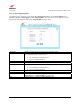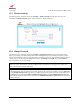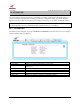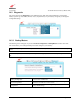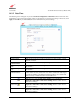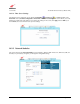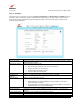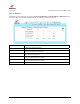Owner's Manual
030-300613 Rev A 72 August 2009
User Guide VersaLink Wireless Gatewa
y
(
Model 7500
)
13.3 Wireless Security
The following screen will appear if you select Security > Wireless Security from the main menu. For more
information on Wireless Security, please refer to section 12.3, “Wireless Security.”
13.4 Change Password
The following screen will appear if you select Security > Change Password from the main menu. This screen
allows you to change your Administration Name and Administration Password, protecting the Gateway from any
unauthorized modifications to the configuration settings. The values typed in the password fields will be masked for
security purposes. If you change the settings in this screen, click change and then OK. If you click Cancel, the
screen will return to its previous settings.
NOTE: If the Gateway is password protected and you are not an authorized user, you will not be able to change the
value in this screen. (The Gateway cannot be configured unless an authorized user is logged in.) Contact your
network administrator for further instructions.
IMPORTANT: The Security > Change Password screen allows you to use admin as your administration name
(your administration name can match your user name). However, this screen does not allow you to use “password”
as your administration password. You must type a different password in order for this screen to take effect. If you
type password in the fields labeled Enter Administration Password and Verify Administration Password, this
screen will not continue the logon. Once you decide on an administration name and password, please record them
for future reference.