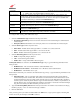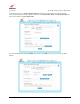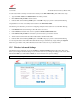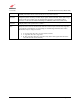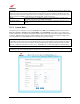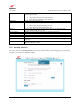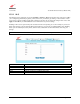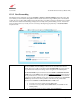Owner's Manual
030-300613 Rev A 56 August 2009
User Guide VersaLink Wireless Gatewa
y
(
Model 7500
)
13. SECURITY
This section explains the security features of your Gateway and guides you through the configurable settings.
13.1 Security Level
The following screen will appear if you select Security > Security Level from the main menu. This screen allows
you to change your firewall security levels by selecting from the available options. If you change the settings in this
screen, click save and then OK. If you click Cancel, the screen will return to its previous settings.
IMPORTANT: It is recommended that you do not change the settings in the Custom Rules screen. If you need to
reset your Gateway to factory default settings, push the reset button on the top of Gateway.
Security Level Select these options to control outbound traffic initiated within the local network. By
default, the Security Level is set to None. Note: Only the most advanced users should
select the Custom option.
• High: Select this option to allow only basic Internet functionality. Only
Mail, News, Web, FTP, and IPSEC are allowed. All other traffic is
prohibited.
• Medium: Select this option to allow only basic Internet functionality by
default; however, Medium security allows customization through NAT
configuration so that you can enable the traffic that you want to pass.
• Low: Select this option to allow all traffic except for known attacks. With
Low security, your Gateway is visible to other computers on the Internet.
• None: Select this option to disable security and allow all traffic. (All traffic
is passed.)
• Custom: Select this option to edit the firewall configuration directly. When
Custom is selected, the edit button will be clickable. Clicking edit will open
the Custom Rules screen, which allows for user customization of Gateway
security settings.