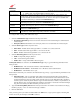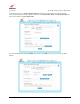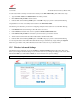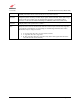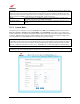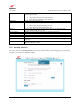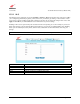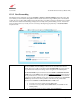Owner's Manual
030-300613 Rev A 54 August 2009
User Guide VersaLink Wireless Gatewa
y
(
Model 7500
)
To add a station that is currently connected to the Gateway to the MAC Filter Table, please follow these steps:
1. Type their MAC Address and Station Name in the fields provided.
2. Click add new entry to table to add the station.
3. Click the MAC address filtering Enable option. Click OK in the pop-up screen to activate MAC filtering.
Congratulations! You have successfully added a station to the MAC Filter Table.
The following is an alternative procedure for configuring multiple wireless stations for use with MAC filtering:
1. Click Disable MAC address filtering to allow all stations to connect.
2. Click refresh at the bottom of the screen to update the Wireless Station Status table.
3. Click add new entry to table for each station you want to add to your wireless network.
4. Add the stations from the Wireless Station Status table to the MAC filter table.
5. Click the MAC address filtering Enable option. Click OK in the pop-up screen to activate MAC filtering.
You can suspend stations in the MAC filter table without having to delete them by simply clicking the suspend
button for a given station. They will be blocked, but are held in reserve for easy re-activation later.
12.5 Wireless Advanced Settings
The following screen will appear if you select Wireless > Advanced Settings from the main menu. This screen
allows you to configure advanced settings of your wireless network. If you change the settings in this screen, click
save and then OK. If you click reset or Cancel, the screen will return to its previous settings.
IMPORTANT: Any changes made to this screen will severely affect the wireless operation of the Gateway.