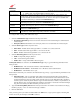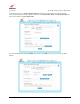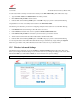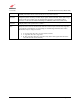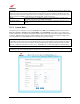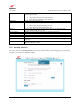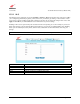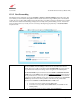Owner's Manual
030-300613 Rev A 52 August 2009
User Guide VersaLink Wireless Gatewa
y
(
Model 7500
)
Congratulations! You have configured your Gateway for WPA security.
NOTE: Wireless access to the Gateway may be interrupted and wireless stations may require reconfiguration.
12.4 MAC Filtering
The following screen will appear if you select Wireless > MAC Filtering from the main menu. This feature allows
only wireless stations that have been added to the MAC Filtering table to have access to the Gateway. All other
stations will be blocked. This is an effective way to ensure that only those devices you designate can join your
network. However, it does not replace other security measures. With security turned off and MAC filtering turned
on, unwanted (unauthorized) stations cannot connect to your network, but they can still eavesdrop on your
unsecured data transmissions.
MAC address
filtering
Enabled/Disabled
Select this option to enable or disable MAC address filtering, which, when enabled, will allow
only those stations displayed in the MAC Filter Table to connect to the Gateway.
MAC Address Displays the MAC address assigned to the station that you want to “allow” access. You can edit
a MAC Address by clicking on it in the MAC Filter Table.
Station Name Displays the station name or description that the MAC address is assigned to. This is an
optional field that is useful in identifying the station. You can edit a Station Name by clicking
on it in the MAC Filter Table.
Add new entry Click this button to add a new MAC address entry to the MAC Filter Table.
Wireless Station
Status
Displays descriptions for all stations connected to the AP.
refresh Click this button to update the Wireless Station Status table.