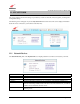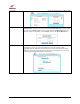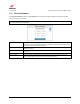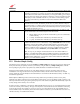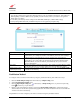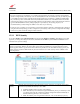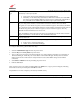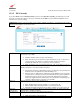Owner's Manual
030-300613 Rev A 49 August 2009
User Guide VersaLink Wireless Gatewa
y
(
Model 7500
)
Authentication
Type
Click this drop-down menu to select the method of authentication for your Gateway. By default,
the Gateway is set to Open System.
• Open System: Open System authentication is the default selection.
• Shared Key: To use Shared Key authentication, WEP must be enabled, and a valid WEP
key must be present. Enabling WEP does not force the use of Shared Key authentication.
It is permissible to have WEP enabled and still use Open System authentication.
Key Select Click this drop-down menu to select the WEP used with WEP wireless security, treating the WEP
Key as a string of text characters, and the number of characters must be either 5 (for 64-bit
encryption) or 13 (for 128-bit encryption) or 29 (for 256-bit encryption). If not selected, the WEP
key is treated as a string of hexadecimal characters, and the number of characters must be either 10
(for 64-bit encryption), 26 (for 128-bit encryption), or 58 (for 256-bit encryption). The only
allowable hexadecimal characters are 0-9 and A-F.
Note: The WEP key must be the same value and type for both Gateway and the wireless network
adapter. “Pass Phrase” is not the same as “text” and should not be used.
Key Displays the password/identifier that the wireless client connects to. This key is typically located
on the product itself.
Key bit setting Click this drop-down menu to select the key bit setting for the WEP key.
• 64 bit: 5 text or 10 hexadecimal digits.
• 128 bit: 13 text or 26 hexadecimal digits.
To configure WEP security, please follow these steps:
1. Select the Authentication Type from the drop-down menu.
2. Select the Key from the Key Select drop-down menu.
3. Type in a Key to be used when connecting the Gateway to a wireless adapter: 64-bit Key uses 5 text letters or
10 hexadecimal digits; 128-bit Key uses 13 text letters or 26 hexadecimal digits. The Key that was selected
must be typed into the wireless station’s setup/connection screen (unless WPS is being used to make the
connection).
4. Select 64 bit or 128 bit from the key bit setting drop-down menu.
5. Click the save button.
After you have typed in your values and clicked save in the WEP screen, a pop-up screen will appear, indicating
that wireless access may be interrupted. Click OK to continue.
Congratulations! You have configured your Gateway for WEP security.
NOTE: Wireless access to the Gateway may be interrupted and wireless stations may require reconfiguration.