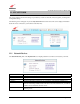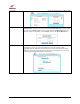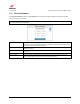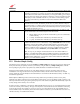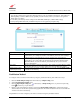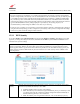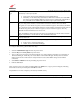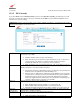Owner's Manual
030-300613 Rev A 44 August 2009
User Guide VersaLink Wireless Gatewa
y
(
Model 7500
)
12. WIRELESS
This section explains the wireless features of your Gateway and guides you through the configurable settings.
The Gateway functions as a wireless Access Point in a wireless network. Clients that connect to the Gateway are
known as “stations.” Typical stations are laptop computers, desktop PCs with wireless cards, and other devices, such
as wireless printer servers. Stations connected to the Gateway via wireless networking have access to the Internet
through the Gateway’s Internet connection.
12.1 Wireless Basic Setup
The following screen will appear if you select Wireless > Basic Setup from the main menu. The Gateway is
preconfigured to allow wireless operation. All configuration performed on the Basic Setup screen is optional.
Changing these parameters will make your Gateway unique within your networking environment. If you change the
settings in this screen, click save and then OK. If you click reset or Cancel, the screen will return to its previous
settings.
IMPORTANT:
1. If you are connecting to your Gateway via a wireless network adapter, the Service Set ID (SSID) must be the same
for both your Gateway and your PC’s wireless network adapter. The default SSID for your Gateway is the serial
number of the unit (located below the bar code on the bottom of the unit and also on the Gateway’s shipping
carton). The PC’s wireless network adapter must be configured with the SSID (in order to communicate with your
Gateway) before you begin your Gateway’s account setup and configuration procedures. Locate and run the utility
software provided with your PC’s Wireless network adapter, and type the SSID value. For security purposes, it is
recommended that you later change the Network Name (SSID) to a new value of your choosing.
2. Be sure to type the default WEP key into your wireless adapter. The WEP key is located below the barcode on the
bottom of your Gateway.
Wireless Operation Click this drop-down menu to enable or disable the wireless operation within your
Gateway. If you do not want to allow wireless devices to connect to your Gateway,
select Disable. By default, wireless operation is enabled, allowing wireless devices to
connect to your Gateway.