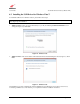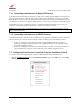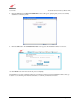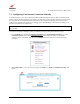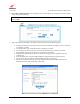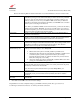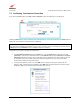Owner's Manual
030-300613 Rev A 22 August 2009
User Guide VersaLink Wireless Gatewa
y
(
Model 7500
)
7. ACCESSING YOUR GATEWAY
7.1 Logging on to Your Gateway
This section explains the logon procedures for your Gateway. These procedures should be used any time you want to
access or make changes to your Gateway’s configurations or firewall settings.
IMPORTANT: Your Gateway is capable of automatically sensing protocol type (DHCP or PPPoE). This process is
designed to start after you have connected your Gateway to your network. To access your Gateway’s Web pages,
your PC must be configured for DHCP. Refer to your Windows help screen for information on configuring your
computer for DHCP. At your PC, click Start, then Help to access the Windows help screen.
Your ISP determines the type of protocol you will use to connect to the Internet. Routed IP allows you to connect to
your ISP equipment without first having to identify yourself (authenticate) with your ISP. PPPoE requires that you
authenticate (type an account ID and password) before obtaining an Internet connection. After automatic protocol
detection starts, the Gateway will determine which protocol you will use for your Internet connection.
To log on to your Gateway, start your Web browser, and type the following IP address in the browser’s address bar:
http://192.168.1.1
After you have typed the URL address, press Enter on your keyboard. If your Gateway has the Automatic PVC
Detection feature enabled (optional), you will see this screen while the Gateway detects and configures the WAN
connection.
The detection process will then begin as shown in the following screen.
Once the detection process is complete, you will see the following screen.