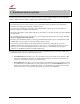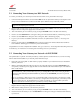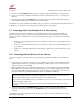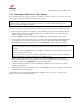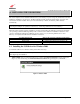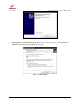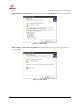Owner's Manual
030-300613 Rev A 14 August 2009
User Guide VersaLink Wireless Gatewa
y
(
Model 7500
)
5.3.2 Networking Wireless Devices to Your Gateway
IMPORTANT: In order to communicate with the Gateway, each PC’s wireless network adapter must be configured
with the same SSID as that of the Gateway. The default SSID for the Gateway is the serial number of the unit
(located on the bottom of the Gateway and also on the shipping carton). The SSID is also provided in the Gateway’s
Web pages, in the Wireless menu. Use this SSID in each connecting PC. Later, for privacy, you can change the
Gateway’s SSID by following the procedures outlined in section 12.1, “Wireless Basic Setup.” Be sure to change
the SSID in the connecting PCs as well, so that they always match the Gateway’s SSID.
1. Client PCs can use any Wireless 802.11b/g certified card to communicate with your Gateway.
2. Configuring the Gateway so that it hides its SSID offers some security benefits—by reducing the Gateway’s
visibility. If the Gateway’s SSID is hidden, each wireless station will need to be manually configured to match
the Gateway’s SSID in order to connect to the network. When the Gateway’s SSID is not hidden, then the SSID
will show up when the PC displays the list of available networks. (By factory default, the Gateway’s SSID is
displayed in the Wireless Basic Setup screen; “Hide SSID” is disabled.)
3. The wireless network connection utility on most PCs can automatically determine the availability of the Gateway
and its security type. The utility typically displays a list of available networks that are in range. By selecting the
network and clicking connect, you should get a screen prompting you for the security key.
4. If you are configuring the wireless station manually, the Wireless card and Gateway must use the same security
code type. If you use WPA or WEP wireless security, you must configure your computer’s wireless adapter for
the security type and security key that you use. Consult the wireless adapter’s manual for instructions on
configuring the security parameters.
To network computers in your home or office to your Gateway using a wireless installation, please follow these
steps:
1. Ensure that you have connected your Gateway to your broadband service using one of the installation methods
explained earlier in sections 5.1, “Connecting Your Gateway to a DSL Network,” or 5.2, “Connecting Your
Gateway to a Network via E1/UPLINK.”
2. Ensure that wireless operation in the Gateway is Enabled. Refer to section 12, “Wireless,” for details.
3. Make sure each PC on your wireless network has an 802.11b/g wireless network adapter installed.
4. Ensure that the appropriate drivers for the wireless adapter have been installed on each PC.
5. Locate and run the utility software provided with your PC’s wireless network adapter. If needed, refer to the
wireless adapter manufacturer’s instructions.
6. Check to ensure that the wireless adapter is using the identical SSID as the one used in your Gateway.
7. Ensure that the wireless adapter is using the identical security keys as the ones used in your Gateway (if you are
using wireless security in your Gateway).
8. Check to see if the Gateway’s WIRELESS LED is solid green. This means that the Gateway’s Wireless
interface is functioning properly.
9. Check to see if the connecting PC has established a wireless connection; your wireless utility should indicate
that you have a wireless signal. (You might need to wait a brief moment for the PC to connect to the Gateway.)
Congratulations! You have completed the connection. Now, go to section 7, “Accessing Your Gateway,” to access
your Gateway’s Web pages.