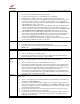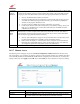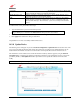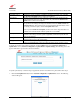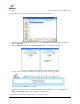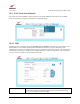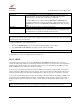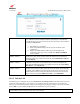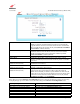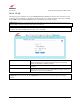Owner's Manual
030-300613 Rev A 100 August 2009
User Guide VersaLink Wireless Gatewa
y
(
Model 7500
)
14.3.4 VLAN
The following screen will appear if you select Advanced > LAN > VLAN from the main menu. This screen is used
to configure VLAN interfaces over the Gateway’s Ethernet ports. If you change the settings in this screen, click save
and then OK. If you click reset or Cancel, the screen will return to its previously settings.
IMPORTANT: Whenever you change the Private LAN settings, the screen will display the changes; however, you
must click save to allow the changes to take effect in the Gateway.
NOTE: If your Gateway’s Ethernet VersaPort is configured for “WAN Uplink Port” instead of “LAN Ethernet Port,”
this feature will not be available. Refer to section 14.4.3, “VersaPort.”
VLAN Enable Click this check box to enable virtual interfaces on the data ports, allowing
data to be mapped according to the VLAN ID assigned to the port. By
default, VLAN Enable is enabled (checked).
LAN Port Click this drop-down menu to select the LAN port that you want to
configure.
VLAN ID
Click this drop-down menu to assign a VLAN ID (1 through 8) to the port.
VLAN ID 1 is used for non-VLAN traffic.
NOTE: For VLAN to function properly, the VLAN ID must be set to a value other than “1” in the VLAN
Configuration screen and in the VC 1 Configuration screen when you are using the Bridge (VLAN Bridge)
protocol.