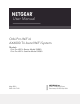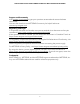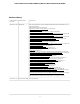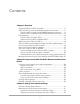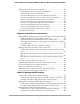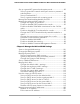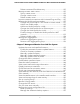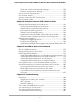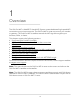User Manual
Table Of Contents
- Contents
- 1. Overview
- Supported Orbi Pro WiFi 6 models
- Orbi Pro WiFi 6 router and satellite hardware overviews
- LED behavior
- Wall mount your Orbi Pro WiFi 6
- Orbi Pro WiFi 6 router label and Orbi Pro Wifi 6 satellite label
- Connect your Orbi Pro WiFi 6 router
- Place your Orbi Pro WiFi 6 satellite
- Sync your Orbi Pro WiFi 6 satellite
- Manage and monitor your Orbi network with NETGEAR Insight
- 2. Connect to the Orbi Pro WiFi 6 Network and Access the Router
- 3. Specify Your Internet Settings
- Use the Internet Setup Wizard
- Manually set up the Internet connection
- Manage an IPv6 Internet connection
- Requirements for entering IPv6 addresses
- Specify IPv6 Internet connections
- Use auto detection for an IPv6 Internet connection
- Use auto configuration for an IPv6 Internet connection
- Set up an IPv6 6to4 tunnel Internet connection
- Set up an IPv6 6rd tunnel Internet connection
- Set up an IPv6 pass-through Internet connection
- Set up an IPv6 fixed Internet connection
- Set up an IPv6 DHCP Internet connection
- Set up an IPv6 PPPoE Internet connection
- Change the MTU size
- 4. Control Access to the Internet
- Manage MAC access control lists for WiFi networks and the LAN
- Manage the Orbi network access control list
- Use keywords to block Internet sites
- Delete keywords that are used to block Internet sites
- Prevent blocking on a trusted computer
- Block services from the Internet
- Schedule when to block Internet sites and services
- Set up security event email notifications
- 5. Manage the WiFi Settings
- Change the admin WiFi network settings
- Manage the employee WiFi network settings
- Manage the IoT WiFi network settings
- Set up a guest WiFi network and captive portal
- Manage the download bandwidth per SSID
- Manage the advanced WiFi settings
- Change the region of operation
- Enable or disable SSID broadcast for a radio
- Enable or disable 20/40 MHz coexistence for the 2.4 GHz radio
- Enable or disable Wi-Fi multimedia for a radio
- Change the CTS/RTS threshold and preamble mode for a radio
- Change the transmission output power for a radio
- Generate a new backhaul password
- Enable or disable MU-MIMO
- Enable or disable fast roaming
- Enable or disable Protected Management Frames
- 6. Manage the LAN and WAN Settings
- View or change WAN settings
- Change the WAN port speed
- Manage Dynamic DNS
- Set up a default DMZ server
- Manage the LANs
- Use the router as a DHCP server
- Manage reserved LAN IP addresses
- Manage custom static routes
- Improve network connections with Universal Plug and Play
- Manage the VLANs and port modes
- Manage link aggregation
- 7. Manage and Monitor Your Orbi Pro System
- Update the router and satellite firmware
- Change the admin password
- Enable admin password reset
- Reset the admin password
- View router status and usage information
- Display Internet port statistics
- Check the Internet connection status
- Check your Internet bandwidth
- View satellites, WiFi devices, and wired devices connected to the Orbi network
- View the satellite status in the satellite web interface
- View and manage logs of router activity
- Set up a syslog server
- Monitor Internet traffic
- Change the NTP server
- Set your time zone manually
- Manage the router configuration file
- Set up remote management
- Use remote access
- Use the router as a WiFi access point
- Set up router mode
- 8. Customize Internet Traffic Rules for Ports
- 9. Use VPN to Access Your Network
- 10. Troubleshooting
- A. Supplemental Information
Set up a guest WiFi network and captive portal.............................83
Set up a guest WiFi network with open access or password
authentication.................................................................................84
Set up Facebook Wi-Fi..................................................................85
Set up a guest network with a captive portal.............................87
Manage the download bandwidth per SSID...................................89
Manage the advanced WiFi settings................................................91
Change the region of operation..................................................91
Enable or disable SSID broadcast for a radio............................92
Enable or disable 20/40 MHz coexistence for the 2.4 GHz
radio.................................................................................................92
Enable or disable Wi-Fi multimedia for a radio.........................93
Change the CTS/RTS threshold and preamble mode for a
radio.................................................................................................94
Change the transmission output power for a radio..................96
Generate a new backhaul password...........................................96
Enable or disable MU-MIMO........................................................97
Enable or disable fast roaming....................................................98
Enable or disable Protected Management Frames...................99
Chapter 6 Manage the LAN and WAN Settings
View or change WAN settings........................................................101
Change the WAN port speed.........................................................102
Manage Dynamic DNS.....................................................................103
Set up a new Dynamic DNS account.........................................104
Specify a DNS account that you already created.....................105
Change the Dynamic DNS settings...........................................106
Set up a default DMZ server............................................................106
Manage the LANs.............................................................................107
Change the default LAN 1 settings...........................................108
Change the employee LAN 2 settings......................................109
Change the IoT LAN 3 settings..................................................110
Change the guest LAN 4 settings..............................................112
Set custom settings for LAN 5....................................................113
Use the router as a DHCP server....................................................114
Set up a DHCP server for the default LAN 1.............................114
Set up a DHCP server for the employee LAN 2.......................115
Set up a DHCP server for the IoT LAN 3...................................116
Set up a DHCP server for the guest LAN 4...............................117
Set up a DHCP server for the custom LAN 5............................118
Disable a DHCP server feature in the router............................119
Manage reserved LAN IP addresses..............................................120
Reserve an IP address.................................................................120
Edit a reserved IP address..........................................................121
6
Orbi Pro WiFi 6 Router Model SXR80 and Orbi Pro WiFi 6 Satellite Model SXR80