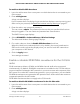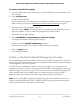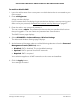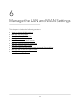User Manual
Table Of Contents
- Contents
- 1. Overview
- Supported Orbi Pro WiFi 6 models
- Orbi Pro WiFi 6 Mini router and satellite hardware overviews
- LED behavior
- Wall mount your Orbi Pro WiFi 6 Mini
- Orbi Pro WiFi 6 Mini router label and Orbi Pro Wifi 6 Mini satellite label
- Connect your Orbi Pro WiFi 6 Mini router
- Place your Orbi Pro WiFi 6 Mini satellite
- Sync your Orbi Pro WiFi 6 Mini satellite
- Manage and monitor your Orbi network with NETGEAR Insight
- 2. Connect to the Orbi Pro WiFi 6 Network and Access the Router
- 3. Specify Your Internet Settings
- Use the Internet Setup Wizard
- Manually set up the Internet connection
- Manage an IPv6 Internet connection
- Requirements for entering IPv6 addresses
- Specify IPv6 Internet connections
- Use auto detection for an IPv6 Internet connection
- Use auto configuration for an IPv6 Internet connection
- Set up an IPv6 6to4 tunnel Internet connection
- Set up an IPv6 6rd tunnel Internet connection
- Set up an IPv6 pass-through Internet connection
- Set up an IPv6 fixed Internet connection
- Set up an IPv6 DHCP Internet connection
- Set up an IPv6 PPPoE Internet connection
- Change the MTU size
- 4. Control Access to the Internet
- Manage MAC access control lists for WiFi networks and the LAN
- Manage the Orbi network access control list
- Use keywords to block Internet sites
- Delete keywords that are used to block Internet sites
- Prevent blocking on a trusted computer
- Block services from the Internet
- Schedule when to block Internet sites and services
- Set up security event email notifications
- 5. Manage the WiFi Settings
- Change the admin WiFi network settings
- Manage the employee WiFi network settings
- Manage the IoT WiFi network settings
- Set up a guest WiFi network and captive portal
- Manage the download bandwidth per SSID
- Manage the advanced WiFi settings
- Change the region of operation
- Enable or disable SSID broadcast for a radio
- Enable or disable 20/40 MHz coexistence for the 2.4 GHz radio
- Enable or disable Wi-Fi multimedia for a radio
- Change the CTS/RTS threshold and preamble mode for a radio
- Change the transmission output power for a radio
- Generate a new backhaul password
- Enable or disable MU-MIMO
- Enable or disable fast roaming
- Enable or disable Protected Management Frames
- 6. Manage the LAN and WAN Settings
- 7. Manage and Monitor Your Orbi Pro System
- Update the router and satellite firmware
- Change the admin password
- Enable admin password reset
- Reset the admin password
- View router status and usage information
- Display Internet port statistics
- Check the Internet connection status
- Check your Internet bandwidth
- View satellites, WiFi devices, and wired devices connected to the Orbi network
- View the satellite status in the satellite web interface
- View and manage logs of router activity
- Set up a syslog server
- Monitor Internet traffic
- Change the NTP server
- Set your time zone manually
- Manage the router configuration file
- Set up remote management
- Use remote access
- Use the router as a WiFi access point
- Set up router mode
- 8. Customize Internet Traffic Rules for Ports
- 9. Use VPN to Access Your Network
- 10. Troubleshooting
- A. Supplemental Information
The BASIC Home page displays.
4. Select ADVANCED > Advanced Setup > Wireless Settings.
The Advanced Wireless Settings page displays.
5.
In the CTS/RTS Threshold (1-2347) field for a radio, enter a value from 1 to 2437.
The default value is 2347.
CAUTION: Incorrect settings might disable the WiFi function for the selected radio
unexpectedly.
6.
From the Preamble Mode menu for a radio, select Automatic, Long Preamble, or
Short Preamble.
•
Long Preamble: A long transmit preamble might provide a more reliable
connection or a slightly longer range.
•
Long Preamble: A short transmit preamble might give better performance.
•
Automatic: The automatic option (which is the default option) lets the router
process both long and short preambles.
CAUTION: Incorrect settings might disable the WiFi function for the selected radio
unexpectedly.
7. Click the Apply button.
Your settings are saved.
Change the transmission output power for a radio
By default, the transmission output power of the router is set at the maximum. If two or
more WiFi routers, access points, WiFi gateways, or combination of these WiFi devices
are operating in the same area and on the same channel, interference can occur. In
such a situation, you might want to decrease the transmission output power for one or
both radios.
Make sure that you comply with the regulatory requirements for total radio frequency
(RF) output power in your country.
To change the transmission output power for a radio:
1.
Launch a web browser from a computer or mobile device that is connected to your
Orbi network.
2. Enter orbilogin.com.
A login window displays.
User Manual94Manage the WiFi Settings
Orbi Pro WiFi 6 Mini Router SXR30 and Orbi Pro WiFi 6 Mini Satellite SXS30