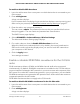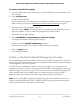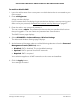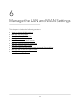User Manual
Table Of Contents
- Contents
- 1. Overview
- Supported Orbi Pro WiFi 6 models
- Orbi Pro WiFi 6 Mini router and satellite hardware overviews
- LED behavior
- Wall mount your Orbi Pro WiFi 6 Mini
- Orbi Pro WiFi 6 Mini router label and Orbi Pro Wifi 6 Mini satellite label
- Connect your Orbi Pro WiFi 6 Mini router
- Place your Orbi Pro WiFi 6 Mini satellite
- Sync your Orbi Pro WiFi 6 Mini satellite
- Manage and monitor your Orbi network with NETGEAR Insight
- 2. Connect to the Orbi Pro WiFi 6 Network and Access the Router
- 3. Specify Your Internet Settings
- Use the Internet Setup Wizard
- Manually set up the Internet connection
- Manage an IPv6 Internet connection
- Requirements for entering IPv6 addresses
- Specify IPv6 Internet connections
- Use auto detection for an IPv6 Internet connection
- Use auto configuration for an IPv6 Internet connection
- Set up an IPv6 6to4 tunnel Internet connection
- Set up an IPv6 6rd tunnel Internet connection
- Set up an IPv6 pass-through Internet connection
- Set up an IPv6 fixed Internet connection
- Set up an IPv6 DHCP Internet connection
- Set up an IPv6 PPPoE Internet connection
- Change the MTU size
- 4. Control Access to the Internet
- Manage MAC access control lists for WiFi networks and the LAN
- Manage the Orbi network access control list
- Use keywords to block Internet sites
- Delete keywords that are used to block Internet sites
- Prevent blocking on a trusted computer
- Block services from the Internet
- Schedule when to block Internet sites and services
- Set up security event email notifications
- 5. Manage the WiFi Settings
- Change the admin WiFi network settings
- Manage the employee WiFi network settings
- Manage the IoT WiFi network settings
- Set up a guest WiFi network and captive portal
- Manage the download bandwidth per SSID
- Manage the advanced WiFi settings
- Change the region of operation
- Enable or disable SSID broadcast for a radio
- Enable or disable 20/40 MHz coexistence for the 2.4 GHz radio
- Enable or disable Wi-Fi multimedia for a radio
- Change the CTS/RTS threshold and preamble mode for a radio
- Change the transmission output power for a radio
- Generate a new backhaul password
- Enable or disable MU-MIMO
- Enable or disable fast roaming
- Enable or disable Protected Management Frames
- 6. Manage the LAN and WAN Settings
- 7. Manage and Monitor Your Orbi Pro System
- Update the router and satellite firmware
- Change the admin password
- Enable admin password reset
- Reset the admin password
- View router status and usage information
- Display Internet port statistics
- Check the Internet connection status
- Check your Internet bandwidth
- View satellites, WiFi devices, and wired devices connected to the Orbi network
- View the satellite status in the satellite web interface
- View and manage logs of router activity
- Set up a syslog server
- Monitor Internet traffic
- Change the NTP server
- Set your time zone manually
- Manage the router configuration file
- Set up remote management
- Use remote access
- Use the router as a WiFi access point
- Set up router mode
- 8. Customize Internet Traffic Rules for Ports
- 9. Use VPN to Access Your Network
- 10. Troubleshooting
- A. Supplemental Information
To enable or disable SSID broadcast:
1.
Launch a web browser from a computer or mobile device that is connected to your
Orbi network.
2. Enter orbilogin.com.
A login window displays.
If your browser does not display a login window but displays a security warning and
does not let you proceed, see Resolve a browser security warning on page 27.
3. Enter the admin user name and password.
The user name is admin. The password is the one that you specified the first time
that you logged in. The user name and password are case-sensitive.
The BASIC Home page displays.
4. Select ADVANCED > Advanced Setup > Wireless Settings.
The Advanced Wireless Settings page displays.
5. For a radio, select or clear the Enable SSID Broadcast check box.
When this check box is selected (which it is by default), the router broadcasts its
SSIDs on the radio so that they display when you scan for local WiFi networks on
your computer or WiFi device.
6. Click the Apply button.
Your settings are saved.
Enable or disable 20/40 MHz coexistence for the 2.4 GHz
radio
20/40 coexistence allows a 20 MHz and 40 MHz channel width to be supported
simultaneously. By default, 20/40 MHz coexistence is enabled on the 2.4 GHz radio to
prevent interference between WiFi networks in your environment at the expense of the
WiFi speed. If no other WiFi networks are present in your environment, you can disable
20/40 MHz coexistence to increase the WiFi speed on the 2.4 GHz radio to the maximum
supported speed for the WiFi mode.
20/40 MHz coexistence does not apply to the 5 GHz radio.
To enable or disable 20/40 MHz coexistence for the 2.4 GHz radio:
1.
Launch a web browser from a computer or mobile device that is connected to your
Orbi network.
2. Enter orbilogin.com.
A login window displays.
User Manual91Manage the WiFi Settings
Orbi Pro WiFi 6 Mini Router SXR30 and Orbi Pro WiFi 6 Mini Satellite SXS30