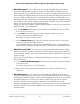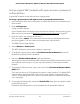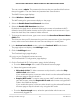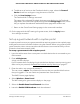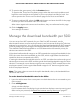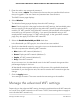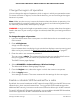User Manual
Table Of Contents
- Contents
- 1. Overview
- Supported Orbi Pro WiFi 6 models
- Orbi Pro WiFi 6 Mini router and satellite hardware overviews
- LED behavior
- Wall mount your Orbi Pro WiFi 6 Mini
- Orbi Pro WiFi 6 Mini router label and Orbi Pro Wifi 6 Mini satellite label
- Connect your Orbi Pro WiFi 6 Mini router
- Place your Orbi Pro WiFi 6 Mini satellite
- Sync your Orbi Pro WiFi 6 Mini satellite
- Manage and monitor your Orbi network with NETGEAR Insight
- 2. Connect to the Orbi Pro WiFi 6 Network and Access the Router
- 3. Specify Your Internet Settings
- Use the Internet Setup Wizard
- Manually set up the Internet connection
- Manage an IPv6 Internet connection
- Requirements for entering IPv6 addresses
- Specify IPv6 Internet connections
- Use auto detection for an IPv6 Internet connection
- Use auto configuration for an IPv6 Internet connection
- Set up an IPv6 6to4 tunnel Internet connection
- Set up an IPv6 6rd tunnel Internet connection
- Set up an IPv6 pass-through Internet connection
- Set up an IPv6 fixed Internet connection
- Set up an IPv6 DHCP Internet connection
- Set up an IPv6 PPPoE Internet connection
- Change the MTU size
- 4. Control Access to the Internet
- Manage MAC access control lists for WiFi networks and the LAN
- Manage the Orbi network access control list
- Use keywords to block Internet sites
- Delete keywords that are used to block Internet sites
- Prevent blocking on a trusted computer
- Block services from the Internet
- Schedule when to block Internet sites and services
- Set up security event email notifications
- 5. Manage the WiFi Settings
- Change the admin WiFi network settings
- Manage the employee WiFi network settings
- Manage the IoT WiFi network settings
- Set up a guest WiFi network and captive portal
- Manage the download bandwidth per SSID
- Manage the advanced WiFi settings
- Change the region of operation
- Enable or disable SSID broadcast for a radio
- Enable or disable 20/40 MHz coexistence for the 2.4 GHz radio
- Enable or disable Wi-Fi multimedia for a radio
- Change the CTS/RTS threshold and preamble mode for a radio
- Change the transmission output power for a radio
- Generate a new backhaul password
- Enable or disable MU-MIMO
- Enable or disable fast roaming
- Enable or disable Protected Management Frames
- 6. Manage the LAN and WAN Settings
- 7. Manage and Monitor Your Orbi Pro System
- Update the router and satellite firmware
- Change the admin password
- Enable admin password reset
- Reset the admin password
- View router status and usage information
- Display Internet port statistics
- Check the Internet connection status
- Check your Internet bandwidth
- View satellites, WiFi devices, and wired devices connected to the Orbi network
- View the satellite status in the satellite web interface
- View and manage logs of router activity
- Set up a syslog server
- Monitor Internet traffic
- Change the NTP server
- Set your time zone manually
- Manage the router configuration file
- Set up remote management
- Use remote access
- Use the router as a WiFi access point
- Set up router mode
- 8. Customize Internet Traffic Rules for Ports
- 9. Use VPN to Access Your Network
- 10. Troubleshooting
- A. Supplemental Information
12. To preview the guest portal, click the Preview button.
To preview the Terms and Conditions page, either the terms and conditions and
logo files must both be set to Default or you must upload new files for both. You
cannot preview the Terms and Conditions page if one file is set to Default.
13.
To set up a redirect URL, select the URL radio button and enter the URL for the page
to which you want to redirect users to in the field.
After visitors agree to the terms and conditions, they are redirected to this page.
14. Click the Apply button.
Your settings are saved.
Manage the download bandwidth per SSID
You can set up four WiFi networks for your Orbi Pro WiFi 6 network: one for
administrative access, one for employee access, one for Internet of things (IoT) devices,
and one for guest access. You can manage the download bandwidth per WiFi network
(SSID) by assigning a percentage of the total bandwidth (100 percent) to each SSID.
The available download bandwidth on an SSID determines the network priority for
devices connected to the SSID.
If the download bandwidth usage on an SSID exceeds the assigned bandwidth for the
SSID, the router limits the bandwidth on the SSID, which might affect the download
speed for devices connected to the SSID.
In setting the download bandwidth ratio for an SSID, consider the number and type of
devices that connect to the SSID and the typical download bandwidth usage for those
devices. For example, more devices might connect to the IoT WiFi network than to the
employee network, but the typical bandwidth usage for IoT devices might be lower
than for employee devices.
Note: The router does not control the uplink bandwidth, that is, the bandwidth from
devices to the router.
To set the download bandwidth ratios for the SSIDs:
1.
Launch a web browser from a computer or mobile device that is connected to your
Orbi network.
2. Enter orbilogin.com.
A login window displays.
If your browser does not display a login window but displays a security warning and
does not let you proceed, see Resolve a browser security warning on page 27.
User Manual88Manage the WiFi Settings
Orbi Pro WiFi 6 Mini Router SXR30 and Orbi Pro WiFi 6 Mini Satellite SXS30