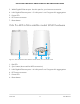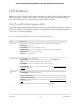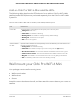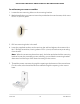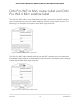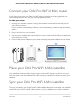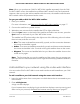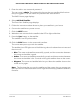User Manual
Table Of Contents
- Contents
- 1. Overview
- Supported Orbi Pro WiFi 6 models
- Orbi Pro WiFi 6 Mini router and satellite hardware overviews
- LED behavior
- Wall mount your Orbi Pro WiFi 6 Mini
- Orbi Pro WiFi 6 Mini router label and Orbi Pro Wifi 6 Mini satellite label
- Connect your Orbi Pro WiFi 6 Mini router
- Place your Orbi Pro WiFi 6 Mini satellite
- Sync your Orbi Pro WiFi 6 Mini satellite
- Manage and monitor your Orbi network with NETGEAR Insight
- 2. Connect to the Orbi Pro WiFi 6 Network and Access the Router
- 3. Specify Your Internet Settings
- Use the Internet Setup Wizard
- Manually set up the Internet connection
- Manage an IPv6 Internet connection
- Requirements for entering IPv6 addresses
- Specify IPv6 Internet connections
- Use auto detection for an IPv6 Internet connection
- Use auto configuration for an IPv6 Internet connection
- Set up an IPv6 6to4 tunnel Internet connection
- Set up an IPv6 6rd tunnel Internet connection
- Set up an IPv6 pass-through Internet connection
- Set up an IPv6 fixed Internet connection
- Set up an IPv6 DHCP Internet connection
- Set up an IPv6 PPPoE Internet connection
- Change the MTU size
- 4. Control Access to the Internet
- Manage MAC access control lists for WiFi networks and the LAN
- Manage the Orbi network access control list
- Use keywords to block Internet sites
- Delete keywords that are used to block Internet sites
- Prevent blocking on a trusted computer
- Block services from the Internet
- Schedule when to block Internet sites and services
- Set up security event email notifications
- 5. Manage the WiFi Settings
- Change the admin WiFi network settings
- Manage the employee WiFi network settings
- Manage the IoT WiFi network settings
- Set up a guest WiFi network and captive portal
- Manage the download bandwidth per SSID
- Manage the advanced WiFi settings
- Change the region of operation
- Enable or disable SSID broadcast for a radio
- Enable or disable 20/40 MHz coexistence for the 2.4 GHz radio
- Enable or disable Wi-Fi multimedia for a radio
- Change the CTS/RTS threshold and preamble mode for a radio
- Change the transmission output power for a radio
- Generate a new backhaul password
- Enable or disable MU-MIMO
- Enable or disable fast roaming
- Enable or disable Protected Management Frames
- 6. Manage the LAN and WAN Settings
- 7. Manage and Monitor Your Orbi Pro System
- Update the router and satellite firmware
- Change the admin password
- Enable admin password reset
- Reset the admin password
- View router status and usage information
- Display Internet port statistics
- Check the Internet connection status
- Check your Internet bandwidth
- View satellites, WiFi devices, and wired devices connected to the Orbi network
- View the satellite status in the satellite web interface
- View and manage logs of router activity
- Set up a syslog server
- Monitor Internet traffic
- Change the NTP server
- Set your time zone manually
- Manage the router configuration file
- Set up remote management
- Use remote access
- Use the router as a WiFi access point
- Set up router mode
- 8. Customize Internet Traffic Rules for Ports
- 9. Use VPN to Access Your Network
- 10. Troubleshooting
- A. Supplemental Information
To wall mount your router or satellite:
1. Locate the two mounting holes on the mounting bracket.
2. Mark the wall where you want to insert the provided anchors and screws, which must
be 2.5 in. (63 mm) apart.
2.5 in. (63mm)
3. Drill two mounting holes in the wall.
4. Insert the supplied anchors and screws into the wall and tighten the screws with a
No. 2 Phillips screwdriver, leaving about 0.25 in. (6 mm) of each screw protruding
from the wall.
Note: When the screws are placed correctly, the holes at the back of the mounting
bracket fit over the protruding screws, allowing you to slide the mounting bracket
downward until the tops of the slots are resting on the screws.
5.
Thread the power connector through the opening at the bottom of the mount base.
For the router, also thread the Ethernet cable through the opening in the mount
base.
User Manual14Overview
Orbi Pro WiFi 6 Mini Router SXR30 and Orbi Pro WiFi 6 Mini Satellite SXS30