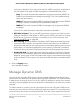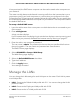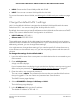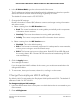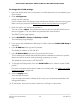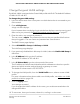User Manual
Table Of Contents
- Contents
- 1. Overview
- Supported Orbi Pro WiFi 6 models
- Orbi Pro WiFi 6 Mini router and satellite hardware overviews
- LED behavior
- Wall mount your Orbi Pro WiFi 6 Mini
- Orbi Pro WiFi 6 Mini router label and Orbi Pro Wifi 6 Mini satellite label
- Connect your Orbi Pro WiFi 6 Mini router
- Place your Orbi Pro WiFi 6 Mini satellite
- Sync your Orbi Pro WiFi 6 Mini satellite
- Manage and monitor your Orbi network with NETGEAR Insight
- 2. Connect to the Orbi Pro WiFi 6 Network and Access the Router
- 3. Specify Your Internet Settings
- Use the Internet Setup Wizard
- Manually set up the Internet connection
- Manage an IPv6 Internet connection
- Requirements for entering IPv6 addresses
- Specify IPv6 Internet connections
- Use auto detection for an IPv6 Internet connection
- Use auto configuration for an IPv6 Internet connection
- Set up an IPv6 6to4 tunnel Internet connection
- Set up an IPv6 6rd tunnel Internet connection
- Set up an IPv6 pass-through Internet connection
- Set up an IPv6 fixed Internet connection
- Set up an IPv6 DHCP Internet connection
- Set up an IPv6 PPPoE Internet connection
- Change the MTU size
- 4. Control Access to the Internet
- Manage MAC access control lists for WiFi networks and the LAN
- Manage the Orbi network access control list
- Use keywords to block Internet sites
- Delete keywords that are used to block Internet sites
- Prevent blocking on a trusted computer
- Block services from the Internet
- Schedule when to block Internet sites and services
- Set up security event email notifications
- 5. Manage the WiFi Settings
- Change the admin WiFi network settings
- Manage the employee WiFi network settings
- Manage the IoT WiFi network settings
- Set up a guest WiFi network and captive portal
- Manage the download bandwidth per SSID
- Manage the advanced WiFi settings
- Change the region of operation
- Enable or disable SSID broadcast for a radio
- Enable or disable 20/40 MHz coexistence for the 2.4 GHz radio
- Enable or disable Wi-Fi multimedia for a radio
- Change the CTS/RTS threshold and preamble mode for a radio
- Change the transmission output power for a radio
- Generate a new backhaul password
- Enable or disable MU-MIMO
- Enable or disable fast roaming
- Enable or disable Protected Management Frames
- 6. Manage the LAN and WAN Settings
- 7. Manage and Monitor Your Orbi Pro System
- Update the router and satellite firmware
- Change the admin password
- Enable admin password reset
- Reset the admin password
- View router status and usage information
- Display Internet port statistics
- Check the Internet connection status
- Check your Internet bandwidth
- View satellites, WiFi devices, and wired devices connected to the Orbi network
- View the satellite status in the satellite web interface
- View and manage logs of router activity
- Set up a syslog server
- Monitor Internet traffic
- Change the NTP server
- Set your time zone manually
- Manage the router configuration file
- Set up remote management
- Use remote access
- Use the router as a WiFi access point
- Set up router mode
- 8. Customize Internet Traffic Rules for Ports
- 9. Use VPN to Access Your Network
- 10. Troubleshooting
- A. Supplemental Information
proxying is disabled. If you clear the check box, IGMP proxying is enabled and
you can select which type of IGMP messages are forwarded by the router:
- Auto: The router automatically detects the supported protocol (IGMPv3 or
IGMPv2) and forwards the message accordingly. This is the default setting,
which we recommend.
-
IGMPv3: The router forwards IGMPv3 messages but can also forward IGMPv2
messages. (IGMPv3 is backward compatible with IGMPv2.).
-
IGMPv2: The router forwards IGMPv2 messages only and ignores IGMPv3
messages.
If you do not need this feature, select the check box to disable it.
•
MTU Size (in bytes). The normal MTU (maximum transmit unit) value for most
Ethernet networks is 1500 bytes, or 1492 bytes for PPPoE connections. Change
the MTU only if you are sure that it is necessary for your ISP connection. See
Change the MTU size on page 48.
•
NAT Filtering. Network Address Translation (NAT) determines how the router
processes inbound traffic. Secured NAT protects computers on the LAN from
attacks from the Internet, but might prevent some Internet games, point-to-point
applications, or multimedia applications from working. Open NAT provides a
much less secured firewall, but allows almost all Internet applications to work.
•
Disable SIP ALG. The application-level gateway (ALG) for the Session Initiation
Protocol (SIP) is enabled by default for enhanced address and port translation.
However, some types of VoIP and video traffic might not work well when the SIP
ALG is enabled. For this reason, the router provides the option to disable the SIP
ALG.
6. Click the Apply button.
Your settings are saved.
Manage Dynamic DNS
Internet service providers (ISPs) assign numbers called IP addresses to identify each
Internet account. Most ISPs use dynamically assigned IP addresses. This means that the
IP address can change at any time. You can use the IP address to access your network
remotely, but most people don’t know what their IP addresses are or when this number
changes.
To make it easier to connect, you can get a free account with a Dynamic DNS service
that lets you use a domain name to access your business network. To use this account,
you must set up the router to use Dynamic DNS. Then the router notifies the Dynamic
User Manual101Manage the LAN and WAN
Settings
Orbi Pro WiFi 6 Mini Router SXR30 and Orbi Pro WiFi 6 Mini Satellite SXS30