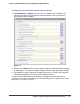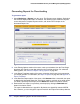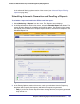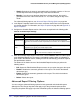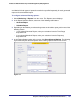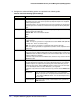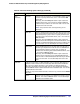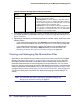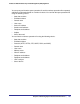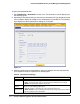Quick Reference Guide
208 | Chapter 6. Monitoring System Access and Performance
ProSecure Web/Email Security Threat Management (STM) Appliance
6. In the Report Templates section of the screen, select the check boxes for the reports that
you want to generate. For information, see Report Templates on page 200 and Appendix A,
Report Templates.
7. Depending on the whether you selected to generate or schedule a report, perform one of the
following actions:
• If you selected Generate Report, click Generate in the Generate Report section of the
screen. For more information, see Generating Reports for Downloading on page 202.
• If you selected Schedule Report, configure the settings in the Schedule Report
section of the screen, and click the Add table button. For more information, see
Scheduling Automatic Generation and Emailing of Reports on page 203.
Viewing and Managing the Quarantine Files
Depending on the selections that you made on the screens of the Email Security and Web
Security main menus (see Chapter 4, Content Filtering and Optimizing Scans), the STM
intercepts and saves emails that are infected by spam and both emails and files that are
infected by malware threats (viruses and spyware) to its quarantine files. You can search
these files, view the search results through the Web Management Interface, and then take a
variety of actions that are described in Viewing and Managing the Quarantined Spam Table
on page 212 and Viewing and Managing the Quarantined Infected Files Table on page 213.
You can also specify how many entries are displayed per page (the default setting is 15
entries).
Note: For information about how to specify the quarantine settings, see
Managing the Quarantine Settings on page 81.
Destination
(continued)
Category From the drop-down list to the right of the Limit to drop-down list,
select one of the following options:
• Web Categories. The screen displays a table with all Web
categories, each one with an individual Add table button that
lets you add the category to the Destination table. You can add
multiple categories to the Destination table.
• Applications. The screen displays a table with all applications,
each one with an individual Add table button that lets you add
the application to the Destination table. You can add multiple
applications to the Destination table.
Table 60. Advanced Filtering Options Settings (Continued)
Setting Description