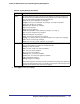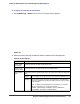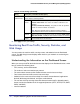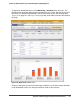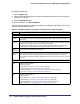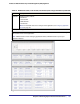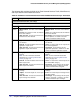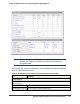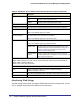Quick Reference Guide
Chapter 6. Monitoring System Access and Performance | 183
ProSecure Web/Email Security Threat Management (STM) Appliance
To configure and activate the email alerts:
1. Select Monitoring > Alerts from the menu. The Alerts screen displays:
Figure 105.
2. Select the check boxes and complete the fields as explained in the following table:
Table 53. Alerts Settings
Setting Description (or Subfield and Description)
Enable Update
Failure Alerts
Select this check box to enable update failure alerts.
Enable License
Expiration Alerts
Select this check box to enable update license expiration alerts.
Enable Malware
Alerts
Select this check box to enable malware alerts, and configure the Subject and Message
fields.
Subject Enter the subject line for the email alert. The default text is [Malware alert].
Message Enter the content for the email alert. The default text is %VIRUSINFO%,
which is the metaword that enables the STM to insert the correct malware
threat information.
Note: In addition to the %VIRUSINFO% metaword, you can insert the
following metawords in your customized message:
%TIME%, %PROTOCOL%, %FROM%, %TO%, %SUBJECT%,
%FILENAME%, %ACTION%, %VIRUSNAME%.