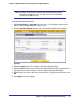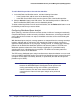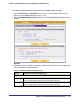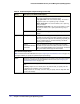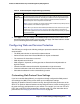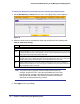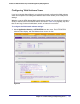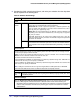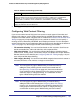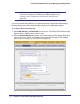Quick Reference Guide
106 | Chapter 4. Content Filtering and Optimizing Scans
ProSecure Web/Email Security Threat Management (STM) Appliance
To specify the Web protocols and ports that are scanned for malware threats.
1. Select Web Security > Polices from the menu. The (Web) Policy screen displays:
Figure 59.
2. Select the check boxes and complete the fields and as explained in the following table:
Note: If a protocol uses a port other than the standard service port (for
example, port 80 for HTTP), enter this nonstandard port in the Ports
to Scan field. For example, if the HTTP service on your network uses
both port 80 and port 8080, enter both port numbers in the Ports to
Scan field, and separate them by a comma.
3. Click Apply to save your settings.
Table 32. Web Policy Settings
Setting Description
Services to Scan
HTTP Select the HTTP check box to enable Hypertext Transfer Protocol (HTTP) scanning. This service
is enabled by default and uses default port 80. You can change the standard service port or add
another port in the corresponding Ports to Scan field.
HTTPS Select the HTTPS check box to enable Hypertext Transfer Protocol over Secure Socket Layer
(HTTPS). This service is disabled by default. The HTTPS default port is 443. You can change the
standard service port or add another port in the corresponding Ports to Scan field.
FTP Select the FTP check box to enable File Transfer Protocol (FTP). This service is enabled by
default and uses default port 21. You can change the standard service port or add another port in
the corresponding Ports to Scan field.