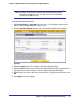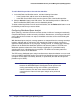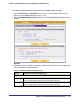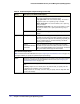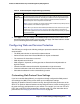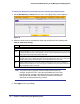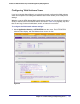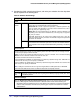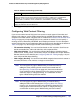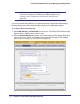Quick Reference Guide
Chapter 4. Content Filtering and Optimizing Scans | 103
ProSecure Web/Email Security Threat Management (STM) Appliance
To configure distributed spam analysis and the antispam engine settings:
1. Select Email Security > Anti-Spam from the menu. The Anti-Spam submenu tabs
display, with the Whitelist/Blacklist screen in view.
2. Click the Distributed Spam Analysis submenu tab. The Distributed Spam Analysis screen
displays:
Figure 58.
3. Complete the fields, select the check boxes, and make your selections from the drop-down
lists as explained in the following table:
Table 31. Distributed Spam Analysis Settings
Setting Description (or Subfield and Description)
Distributed Spam Analysis
SMTP Select the SMTP check box to enable distributed spam analysis for the SMTP protocol.
(You can enable distributed spam analysis for both SMTP and POP3.)
POP3 Select the POP3 check box to enable distributed spam analysis for the POP3 protocol.
(You can enable distributed spam analysis for both SMTP and POP3.)