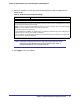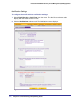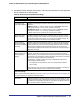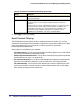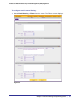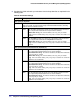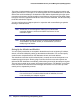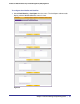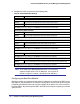Quick Reference Guide
96 | Chapter 4. Content Filtering and Optimizing Scans
ProSecure Web/Email Security Threat Management (STM) Appliance
2. Complete the fields and make your selections from the drop-down lists as explained in the
following table:
Table 29. Email Filter Settings
Setting Description (or Subfield and Description)
Filter by Subject Keywords
Keywords Enter keywords that are detected in the email subject line. Use commas to separate
different keywords. The total maximum length of this field is 2048 characters, excluding
duplicate words and delimiter commas.
Action SMTP From the SMTP drop-down list, specify one of the following actions to be taken
when a keyword that is defined in the Keywords field is detected:
• Block email & Log. The email is blocked, and a log entry is created.
• Log. This is the default setting. Only a log entry is created. The email is not
blocked.
POP3 From the POP3 drop-down list, specify one of the following actions to be taken
when a keyword that is defined in the Keywords field is detected:
• Block email & Log. The email is blocked, and a log entry is created.
• Log. This is the default setting. Only a log entry is created. The email is not
blocked.
Filter by Password-Protected Attachments (ZIP, RAR, etc.)
Action SMTP From the SMTP drop-down list, specify one of the following actions to be taken
when a password-protected attachment to an email is detected:
• Block attachment & Log. The email is not blocked, the attachment is blocked,
and a log entry is created.
• Block email & Log. The email is blocked, and a log entry is created.
• Log. This is the default setting. Only a log entry is created. The email and
attachment are not blocked.
POP3 From the POP3 drop-down list, specify one of the following actions to be taken
when a password-protected attachment to an email is detected:
• Block attachment & Log. The email is not blocked, the attachment is blocked,
and a log entry is created.
• Log. This is the default setting. Only a log entry is created. The email and
attachment are not blocked.
IMAP From the IMAP drop-down list, specify one of the following actions to be taken
when a password-protected attachment to an email is detected:
• Block attachment & Log. The email is not blocked, the attachment is blocked,
and a log entry is created.
• Log. This is the default setting. Only a log entry is created. The email and
attachment are not blocked.